
leikang
Staff group-
Content Count
189 -
Joined
-
Last visited
Content Type
Profiles
Forums
PLC programming technology and HMI interface design Simplified Chinese database
- PLC AND HMI SIMPLIFIED CHINESE ARTICLES
- PLC AND HMI SIMPLIFIED CHINESE ARTICLE Comments
- PLC AND HMI SIMPLIFIED CHINESE ARTICLE Reviews
PLC and HMI Brand Database
- PLC AND HMI BRANDS INTRODUCTIONS
- PLC AND HMI BRAND INTRODUCTION Comments
- PLC AND HMI BRAND INTRODUCTION Reviews
PLC programming technology and HMI interface design English database
- PLC AND HMI ENGLISH ARTICLES
- PLC AND HMI ENGLISH ARTICLE Comments
- PLC AND HMI ENGLISH ARTICLE Reviews
PLC programming technology and HMI interface design Russian database
- PLC AND HMI RUSSIAN ARTICLES
- PLC AND HMI RUSSIAN ARTICLE Comments
- PLC AND HMI RUSSIAN ARTICLE Reviews
Spanish database on PLC programming techniques and HMI interface design
- PLC AND HMI SPANISH ARTICLES
- PLC AND HMI SPANISH ARTICLE Comments
- PLC AND HMI SPANISH ARTICLE Reviews
German database on PLC programming technology and HMI interface design
- PLC AND HMI ARTICLES IN GERMAN
- PLC AND HMI ARTICLE IN GERMAN Comments
- PLC AND HMI ARTICLE IN GERMAN Reviews
Downloads
Store
Gallery
Blogs
Calendar
Videos
Everything posted by leikang
-

MITSUBISHI-RU Система сортировочной машины на основе ПЛК — управление подъемником
leikang posted A plc and hmi russian article in PLC programming learning
В этой усовершенствованной программе ПЛК система сортировочной машины на основе ПЛК используется для перемещения различных продуктов с использованием подъемника для разделения деталей по размеру. Здесь доступны три положения в зависимости от размера: малые, средние и большие. Конвейеры используются для перемещения продуктов и размещения их на лотках. Система сортировочной машины на основе ПЛК Нижеприведенная симуляция показывает систему сортировки ПЛК, использующую операцию подъемника. Входы и выходы Тип Номер устройства Название устройства Операция Вход X0 Верхний ВКЛ., когда обнаружена деталь. Вход X1 Средний ВКЛ., когда подъемник находится в нижнем положении. Вход X2 Нижний ВКЛ., когда обнаружена деталь. Вход X3 Деталь на подъемнике ВКЛ., когда обнаружена деталь. Вход X4 Нижнее положение подъемника ВКЛ., когда подъемник находится в среднем положении. Вход X5 Среднее положение подъемника ВКЛ., когда подъемник находится в среднем положении. Вход X6 Верхнее положение подъемника ВКЛ., когда деталь находится на подъемнике. Вход X10 Датчик ВКЛ, когда деталь обнаружена на левом конце. Вход X11 Датчик ВКЛ, когда деталь обнаружена на левом конце. Вход X12 Датчик ВКЛ, когда деталь обнаружена на правом конце. Вход X13 Датчик ВКЛ, когда деталь обнаружена на левом конце. Вход X14 Датчик ВКЛ, когда деталь обнаружена на правом конце. Вход X15 Датчик ВКЛ, когда подъемник находится в верхнем положении. Выход YO Команда подачи Одна деталь подается, когда YO включен: Металлический цилиндр повторяется в порядке S, L, M, L, M, S. Выход Y1 Конвейер вперед ВКЛ, когда деталь обнаружена на правом конце. Выход Y2 Команда подъема Подъем движется вверх, когда Y2 включен. Подъем останавливается, когда Y2 выключен. Выход Y3 Команда подъема вниз Подъем движется вниз, когда Y3 включен. Подъем останавливается, когда Y3 выключен. Выход Y4 Команда вращения подъема Конвейер движется вперед, когда Y1 включен. Выход Y5 Нижний конвейер вперед Подъемник вращается для передачи детали на конвейер, когда Y4 включен. Подъемники вращаются обратно в исходное положение, когда Y4 выключен. Выход Y6 Средний конвейер вперед Конвейер движется вперед, когда Y5 включен. Выход Y7 Верхний конвейер вперед Конвейер движется вперед, когда Y6 включен. Описание программы Вся система состоит из двух компонентов: общее управление и управление подъемником. Общее управление: Активация кнопки PB1 (X20) на панели управления инициирует команду подачи (Y0) для бункера. Деактивация кнопки PB1 (X20) отключает команду подачи (Y0). После активации команды подачи (Y0) бункер подает деталь. Конвейеры начинают движение, когда активируется SW1 (X24) на панели управления. И наоборот, конвейеры останавливают движение, когда деактивируется SW1 (X24). При обнаружении детали датчиком X10, X12 или X14, расположенным слева от конвейера, соответствующий конвейер инициирует транспортировку детали в правый лоток. Через три секунды после прохождения детали датчиком X11, X13 или X15 справа от конвейера конвейер останавливается. Детали различных размеров (большие, средние, маленькие) на конвейере сортируются по входам верхнего (X0), среднего (X1) и нижнего (X2) датчиков. Управление подъемником: После активации детали на датчике подъемника (X3) в подъемнике деталь транспортируется на один из следующих конвейеров в зависимости от ее размера: Большая деталь: направляется на верхний конвейер Средняя деталь: направляется на средний конвейер Малая деталь: направляется на нижний конвейер Команды подъема вверх (Y2) и подъема вниз (Y3) управляются на основе положения подъемника, определяемого следующими датчиками: Верхний: X6 Средний: X5 Нижний: X4 При перемещении детали с подъемника на конвейер инициируется команда вращения подъемника (Y4). После перемещения детали подъемник возвращается в исходное положение и остается в режиме ожидания. Логика ПЛК -

MITSUBISHI-RU Программа ПЛК для управления сценой: занавески и подъем сцены
leikang posted A plc and hmi russian article in PLC programming learning
Программа ПЛК для управления сценой обеспечивает открытие и закрытие занавесок, а также подъем и опускание сцены. Она обеспечивает два режима работы: автоматический и ручной. Программа ПЛК для управления сценой Приведенная ниже симуляция показывает использование ПЛК для управления сценой. Это проект утилиты, в котором нам нужно открывать и закрывать занавески сцены автоматически, а также вручную с помощью кнопок. Датчики используются для определения положения правой и левой занавесок в разных точках. После открытия занавесок сцена будет перемещена вверх и поднята в верхнее положение. Аналогично, когда занавески закрыты, центральная сцена будет перемещена вниз. Положение сцены также будет отслеживаться с помощью датчиков нижнего и верхнего предела. Список устройств ПЛК В таблице ниже перечислены все входы и выходы в этой программе ПЛК. Вход X7 Нижний предел сцены ВКЛ, когда сцена достигает верхнего предела. Выход Y0 Команда открытия шторы Шторы открываются, когда Y0 ВКЛ. Шторы останавливаются, когда Y0 ВЫКЛ. Выход Y1 Команда закрытия шторы Шторы закрываются, когда Y1 ВКЛ. Шторы останавливаются, когда Y1 ВЫКЛ. Выход Y2 Подъем сцены Сцена движется вверх, когда Y2 ВКЛ. Сцена останавливается, когда Y2 выключен. Выход Y3 Сцена опускается Сцена опускается, когда Y3 включен. Сцена останавливается, когда Y3 выключен. Выход Y5 Зуммер Звучит, когда Y5 включен (лампа на экране горит). Тип Номер устройства Название устройства Операция Вход X0 Внутри (левая штора) ВКЛ, когда штора наполовину. Вход X1 ВКЛ, когда штора полностью закрыта. ВКЛ, когда штора полностью открыта. Вход X2 Снаружи (левая штора) ВКЛ, когда штора полностью закрыта. Вход X3 Внутри (правая штора) ВКЛ, когда штора наполовину. Вход X4 Середина (правая штора) ВКЛ, когда штора полностью открыта. Вход X5 Снаружи (правая штора) ВКЛ, когда сцена достигает нижнего предела. Вход X6 Верхний предел сцены Сцена движется вверх, когда Y2 ВКЛ. Сцена останавливается, когда Y2 ВЫКЛ. Вход X7 Нижний предел сцены ВКЛ, когда сцена достигает верхнего предела. Выход Y0 Команда открытия шторы Шторы открываются, когда Y0 ВКЛ. Шторы останавливаются, когда Y0 ВЫКЛ. Выход Y1 Команда закрытия шторы Шторы закрываются, когда Y1 ВКЛ. Шторы останавливаются, когда Y1 ВЫКЛ. Выход Y2 Подъем сцены Сцена движется вверх, когда Y2 ВКЛ. Сцена останавливается, когда Y2 выключен. Выход Y3 Сцена опускается Сцена опускается, когда Y3 включен. Сцена останавливается, когда Y3 выключен. Выход Y5 Зуммер Звучит, когда Y5 включен (лампа на экране горит). Описание программы Программа ПЛК для управления настройками сцены, включая открытие/закрытие штор и подъем/опускание сцены. Цель этой программы ПЛК — облегчить управление рядом настроек сцены, включая такие задачи, как открытие и закрытие штор, а также подъем и опускание самой сцены. Для удовлетворения различных предпочтений и требований программа предлагает два различных режима работы: автоматический и ручной. Автоматическая работа При нажатии кнопки «Начало» (X16) на панели управления зуммер (Y5) издает звук в течение 5 секунд. Примечание: кнопка «Начало» (X16) может быть активирована только при закрытых шторах и нижнем пределе сцены. После остановки зуммера активируется команда на открытие штор (Y0). Шторы продолжат открываться, пока не достигнут своих внешних пределов, определяемых входными сигналами X2 и X5. После того, как шторы полностью открыты, сцена начинает подниматься, когда активируется команда «Подъем сцены» (Y2). Сцена продолжит движение вверх, пока не достигнет своего верхнего предела, определяемого входным сигналом X6. Нажатие кнопки «Конец» (X17) на панели управления инициирует закрытие штор. Активируется команда на закрытие штор (Y1), и шторы будут закрываться, пока не достигнут своих внутренних пределов, определяемых входными сигналами X0 и X3. Ручное управление Следующие операции доступны только в том случае, если автоматическая операция, описанная выше, не активна. Шторы можно открыть, нажав кнопку «Открыть штору» (X10) на панели управления. Шторы остановятся, как только достигнут своих внешних пределов (X2 и X5). Шторы можно закрыть, нажав кнопку «Закрыть шторы» (X11) на панели управления. Шторы продолжат закрываться, пока не достигнут своих внутренних пределов (X0 и X3). Подиум можно поднять, нажав кнопку «⬆Подъем сцены» (X12) на панели управления. Сцена остановится, как только достигнет своего верхнего предела (X6). Сцену можно опустить, нажав кнопку «⬇Опустить сцену» (X13) на панели управления. Сцена остановится, как только достигнет своего нижнего предела (X7). Индикаторные лампы на панели управления загорятся или погаснут соответственно, обеспечивая визуальную обратную связь о состоянии штор и работе сцены. Программирование ПЛК -

MITSUBISHI-RU Расширенное управление конвейером ПЛК: вращение вперед и назад
leikang posted A plc and hmi russian article in PLC programming learning
Программирование ПЛК для управления направлением конвейера: упрощение движения вперед или назад на основе обнаруженного размера детали. Определение размера каждой детали и обеспечение ее распределения в указанное место. Расширенное управление конвейером ПЛК Когда оператор нажимает кнопку, бункер подает объекты разного размера, затем конвейеры и датчики используются для разделения объектов в зависимости от их размера. Толкатель используется для разделения двух объектов разного размера. Конвейер может двигаться вперед и назад, чтобы размещать объекты в соответствии с их выделенными лотками для хранения. Робот используется для захвата и размещения объектов в коробках среднего размера. Нижеприведенная симуляция показывает симуляцию конвейера ПЛК с различными размерами коробок. Входы и выходы ПЛК В таблице ниже перечислены входы и выходы этого проекта ПЛК. Тип Номер устройства Название устройства Операция Вход X0 Верхний ВКЛ, когда деталь обнаружена. Вход X1 Средний ВКЛ, когда деталь обнаружена. Вход X2 Нижний ВКЛ, когда робот находится в начальной точке. Вход X3 Обнаружение детали ВКЛ, когда деталь обнаружена перед толкателем. Вход X4 Начальная точка Конвейер движется вперед, когда Y1 ВКЛ. Вход X5 Деталь на столе ВКЛ, когда деталь находится на столе. Вход X6 Работа робота завершена ВКЛ, когда деталь обнаружена на наклонной поверхности. Вход X7 Датчик ВКЛ, когда деталь обнаружена на правом конце. Вход X10 Датчик ВКЛ, когда деталь обнаружена на левом конце. Вход X11 Датчик ВКЛ, когда деталь обнаружена на правом конце. Вход X12 Датчик ВКЛ, когда работа робота завершена. Выход Y0 Команда подачи Одна деталь подается, когда Y0 ВКЛ: деревянная деталь повторяется в порядке L, M, S, M, S, L. Выход Y1 Конвейер вперед Конвейер движется вперед, когда Y2 ВКЛ. Выход Y2 Конвейер вперед Выдвигается, когда Y3 включен, и втягивается, когда Y3 выключен. Толкатель не может быть остановлен в середине хода. Выход Y3 Толкатель Робот перемещает деталь в лоток, когда Y4 включен. Начинается цикл обработки. Выход Y4 Команда выгрузки Конвейер движется вперед, когда Y5 включен. Выход Y5 Конвейер вперед Конвейер движется назад, когда Y6 включен. Выход Y6 Конвейер назад Конвейер движется назад, когда Y6 включен. Описание программы При нажатии кнопки PB1 (X20) на панели управления активируется команда подачи (Y0) для бункера. После отпускания кнопки PB1 команда подачи деактивируется. Всякий раз, когда активируется команда подачи, робот выдает деталь. При активации переключателя SW1 (X24) на панели управления конвейеры начинают двигаться вперед. Как только вы деактивируете SW1, конвейеры останавливаются. Конвейеры транспортируют крупные, средние и мелкие детали, которые сортируются датчиками Upper (X0), Middle (X1) и Lower (X2) соответственно, в назначенные лотки. Крупная деталь: направляется на нижний конвейер и доставляется на лоток справа. Средняя деталь: переносится на лоток роботом. Мелкая деталь: направляется на нижний конвейер и доставляется на лоток слева. При активации датчика обнаружения детали (X3) конвейер останавливается, и крупная или мелкая деталь направляется на нижний конвейер. Примечание: при включении команды включения толкателя он полностью выдвигается. При выключении команды включения толкателя толкатель полностью втягивается. При активации датчика «Деталь на столе» (X5) в роботе включается команда выгрузки (Y4). При завершении работы робота (X6) активируется датчик (он активируется, когда деталь помещается на лоток), а команда выгрузки (Y4) деактивируется. Пока переключатель SW2 (X25) на панели управления находится в положении ВКЛ, новая деталь автоматически подается в следующих сценариях: Когда робот начинает обрабатывать среднюю деталь Когда маленькая или большая деталь помещается в лоток Программирование ПЛК Управление вращением конвейера вперед и назад -

Проектирование счетчиков в программировании ПЛК с помощью инструкции перемещения
leikang posted A plc and hmi russian article in PLC programming learning
Счетчики — очень важная инструкция в программировании ПЛК. Она требуется практически в каждой логике. Будь то подсчет чего-либо или подсчет событий, счетчики составляют важную часть программирования ПЛК. Поскольку подсчет событий используется во многих приложениях, он помогает программистам ПЛК экономить время на написание громоздкого кода. Но часто требуется найти резервное решение для плана, если он не работает. В случае со счетчиками программист ПЛК также должен знать резервную логику, если он не работает должным образом. Для этого можно объединить и написать две инструкции — перемещение и сложение. В этой статье мы узнаем, как проектировать счетчики в программировании ПЛК с помощью инструкции перемещения и сложения. Счетчики Прежде всего, мы рассмотрим инструкцию счетчика и то, как она написана. Обратитесь к изображению ниже. Как вы можете видеть, счетчик имеет три входа — подсчет, сброс и установку значения; и имеет два выхода — выполнено и текущее значение. Вход счетчика необходим для подачи импульса на счетчик для его подсчета, вход сброса необходим для сброса счетчика, а установленное значение необходимо для подачи счетчику установленных счетчиков. Выход done используется для обозначения того, что счетчик закончил подсчет, а текущее значение показывает текущее значение счетчика, которое счетчик подсчитал до настоящего момента. Когда получен вход счетчика, счетчик увеличивается на значение. Вход счетчика работает на импульсной основе, а не на непрерывной основе. Когда счетчик достигает установленного счетчика, включается выходной бит done. Единственный способ затем выключить его — подать вход сброса. Значение счетчика станет равным нулю на этом входе, и счетчик сбрасывается из-за этого. Следует отметить, что даже если счетчик был достигнут, и вы все еще подаете вход счетчика, то счетчик также будет продолжать увеличиваться. Вы также можете увидеть, что после выхода счетчика используется блок сравнения, который позволяет ему перейти к последнему биту для включения. Это предотвращает ненужное включение последнего бита, если установленное число равно нулю. Проектирование счетчиков в ПЛК с помощью инструкции перемещения Теперь мы увидим, как написать этот же код с помощью инструкций перемещения и сложения. Обратитесь к изображению ниже. В первой ступени вход подсчета заменяется инструкцией сложения. Сложение произойдет, если входное условие истинно, и это также с импульсом. Импульс должен использоваться, в противном случае будет продолжаться непрерывное сложение, и не будет никакого контроля над ним. Во второй ступени он сравнивает, достигнуты ли установленные числа или нет. Он также проверяет, больше ли установленное число нуля или нет. Если эти условия истинны, то выход включается. В третьей ступени значение счетчика становится нулевым при получении соответствующих входов. Это равносильно операции сброса входа. Этих трех ступеней достаточно, чтобы повторить функцию счетчика. Вы можете использовать либо счетчик, либо эту логику ПЛК, в зависимости от ваших потребностей. Но следует отметить, что мы можем запрограммировать счетчик, написав его таким образом. Таким образом, мы увидели, как писать счетчики в программировании ПЛК с помощью инструкции перемещения и добавления. -

SIEMENS-RU Как обновить версию прошивки вашего ПЛК? – TIA Portal
leikang posted A plc and hmi russian article in PLC programming learning
В предыдущей статье мы говорили о версии прошивки вашего ПЛК и о том, как обрабатывать ошибки, которые могут возникнуть из-за несоответствия прошивки между вашим проектом в TIA Portal и вашим фактическим ПЛК. В этой статье мы покажем, как обновить версию прошивки вашего ПЛК. Содержание: Что такое версия прошивки? Почему версия прошивки может вызвать у меня проблемы? Как узнать версию прошивки вашего аппаратного ПЛК? Как обрабатывать ошибки версии прошивки? Как обновить версию прошивки вашего ПЛК? Заключение. Что такое версия прошивки? Как мы объясняли в предыдущей статье, прошивка ПЛК или модуля ПЛК (вводы-выводы, модули связи и т. д.) — это просто внутреннее программное обеспечение, установленное в ПЛК, которое отвечает за то, что оборудование может фактически делать. ПЛК со старой версией прошивки будет иметь меньше функций и внутренних возможностей, чем ПЛК с новой версией прошивки. На рисунках 1 и 2 показано, как один и тот же аппаратный ПЛК будет иметь разные функции и возможности производительности с разными установленными версиями прошивки. Рисунок 1. Версия прошивки V4.0 Рисунок 2. Версия прошивки V4.4 Вы можете видеть, что теперь у ЦП больше функций, добавленных просто за счет обновления до более высокой версии прошивки. С более высокой версией прошивки V4.4 у ЦП теперь есть OPC UA среди других функций, добавленных к его возможностям производительности. Почему версия прошивки может вызывать проблемы? Вы выберете свой ПЛК в TIA Portal в соответствии с одним из двух пунктов: Вы уже приобрели аппаратный ПЛК, поэтому выберете тот же ПЛК, который у вас фактически есть в проекте TIA Portal. Вы еще не приобрели ПЛК, поэтому выберете ПЛК в TIA Portal, который соответствует вашим требованиям, а затем купите его позже. В любом из двух случаев, если версия прошивки ПЛК, выбранная в проекте TIA Portal, отличается от версии прошивки фактического оборудования, у вас возникнут проблемы. А в некоторых ПЛК ваша программа даже не будет загружена в аппаратный ПЛК. Поэтому вы всегда должны следить за тем, чтобы версия прошивки фактического ПЛК соответствовала ПЛК, выбранному в TIA Portal. Стоит отметить, что если версия прошивки, выбранная в TIA Portal, старше, чем версия фактического ПЛК, у вас не возникнет никаких проблем с вашей программой, вы потеряете некоторые функции и возможности ПЛК, но ваша программа будет работать нормально. Проблемы возникнут, если наоборот, если версия прошивки, выбранная в TIA Portal, новее, чем версия фактического ПЛК, у вас возникнут проблемы. Вот почему, если вы не знаете версию прошивки вашего оборудования, вам следует выбрать более старую версию в проекте TIA Portal. Как узнать версию прошивки аппаратного ПЛК? Мы можем узнать версию прошивки аппаратного ПЛК одним из двух способов: Из самого ПЛК: Версия прошивки любого ПЛК или модуля ПЛК всегда записана где-то на аппаратном устройстве. Из программного обеспечения TIA Portal: Используя программное обеспечение TIA Portal, вы можете подключить свой ПЛК к своему TIA Portal и выполнить поиск устройства, после чего вы сможете найти версию прошивки аппаратного устройства. Мы показали, как это сделать, в предыдущей статье. Как обрабатывать ошибки версии прошивки? Если версия прошивки фактического аппаратного ПЛК старше версии ПЛК, выбранной в проекте TIA Portal, это приведет к ошибкам прошивки, и для решения этих ошибок мы можем попробовать один из следующих подходов: мы можем выбрать ПЛК в проекте TIA Portal с той же или более старой версией прошивки, что и у фактического ПЛК. Мы показали это в предыдущей статье. мы можем обновить версию прошивки фактического аппаратного ПЛК до более высокой версии прошивки, чем выбранная в вашем проекте, или, по крайней мере, до той же версии прошивки. И это тема этой статьи. Как обновить версию прошивки вашего ПЛК? Вы можете обновить версию прошивки вашего ПЛК двумя способами: Онлайн с помощью TIA Portal. Оффлайн с помощью карты памяти Siemens SMC. Обновление прошивки онлайн с помощью TIA Portal: Вам не нужно открывать существующий проект в TIA Portal, вам просто нужно программное обеспечение TIA Portal и подключить ПЛК к вашему ПК. См. рисунок 3. Рисунок 3. Откройте Tia Portal, не создавая новый проект. Когда вы открываете TIA Portal, перейдите в онлайн-доступ, выберите подходящий адаптер связи между вашим ПЛК и вашим ПК, а затем нажмите «Обновить доступные устройства», чтобы найти ваш ПЛК. См. рисунок 4. Рисунок 4. Найдите свой ПЛК. После того, как ПЛК будет найден, как вы можете видеть на предыдущем рисунке, откройте папку ПЛК и нажмите онлайн и диагностика, чтобы увидеть версию прошивки ПЛК. См. рисунок 5. рисунок 5. Текущая версия прошивки ПЛК. ТЕПЕРЬ, чтобы обновить версию прошивки, нажмите атрибут Обновление прошивки. См. рисунок 6. рисунок 6. Страница обновления прошивки. Как вы видите, при нажатии на атрибут Firmware Update вы можете увидеть текущее обновление прошивки, которое является V4.1.3, а также вы можете увидеть Firmware Loader, где вы можете просмотреть версию прошивки, которую вы хотите установить. Конечно, сначала у вас должна быть версия прошивки на вашем ПК, что означает, что нам нужно загрузить версию прошивки. Чтобы загрузить версию прошивки, вы должны войти в свою учетную запись Siemens, если у вас ее нет, вы можете легко создать новую учетную запись, но активация займет 1 или 2 дня. После этого вы можете найти версию прошивки для вашего ПЛК. В нашем случае у нас есть S7-1200 CPU 1214C AC/DC/RLY, и мы найдем его версию прошивки, используя его номер артикула. Смотрите рисунок 7. Рисунок 7. Поиск версии прошивки вашего ПЛК. После этого загрузите версию прошивки, которую вы хотите установить, в нашем случае мы хотим обновить наш ПЛК до версии 4.4.0, поэтому мы загрузим эту версию на наш ПК. Смотрите рисунок 8. рисунок 8. Загрузите V4.4.0 Загруженный файл будет zip-файлом, вам следует распаковать файл, чтобы получить файл данных версии прошивки, а затем вернуться к атрибуту загрузчика прошивки и нажать «Обзор», чтобы найти версию прошивки. Смотрите рисунок 9. рисунок 9. Найдите файл версии прошивки. Не беспокойтесь о том, что вы допустите ошибку на этом этапе, потому что если версия прошивки несовместима с ПЛК, вы не сможете запустить обновление. Смотрите рисунок 10. рисунок 10. Обновление не будет продолжено, если прошивка не совпадает. Как вы видите, когда мы попытались загрузить версию прошивки для ЦП 1215C в наш ПЛК с ЦП 11214C, он выдал ошибку, что файл не подходит для ПЛК. ТЕПЕРЬ снова нажмите «Обзор», но на этот раз найдите правильную версию прошивки. Смотрите рисунок 11. рисунок 11. Нет сообщения об ошибке, когда версия прошивки правильная. Как вы видите, когда мы выбрали подходящую версию прошивки, не было сообщения об ошибке, и теперь мы можем нажать «Запустить обновление», чтобы начать обновление нашего ПЛК. Окно обновления прошивки появится, как только вы начнете процесс обновления, и в конце появится сообщение об успешном завершении, если обновление прошло гладко. Смотрите рисунки 12 и 13. рисунок 12. Обновление прошивки выполняется. Рисунок 13. Обновление прошивки успешно завершено. Теперь, когда версия прошивки обновлена, обновите связь, повторно нажав «Обновить доступные устройства» и проверив версию прошивки ПЛК. Вы обнаружите, что версия прошивки ПЛК теперь V.4.4.0 вместо V4.1.3, и это означает, что нам удалось обновить версию прошивки нашего ПЛК. Смотрите рисунок 14. Рисунок 14. Прошивка обновлена до V4.44.0 И вот как мы обновляем версию прошивки нашего ПЛК с помощью TIA Portal. Офлайн с помощью карты памяти Siemens SMC: Другой способ, который можно использовать для обновления прошивки нашего ПЛК, — это использование карты памяти SIEMENS SMC. Для этого нам просто нужно загрузить версию прошивки, которую мы хотим использовать, затем мы скопируем версию прошивки с нашего ПЛК на SMC, а затем вставим SMC в выделенный слот в ПЛК. При следующем включении ПЛК прошивка будет обновлена. Заключение Вы можете обновить версию прошивки с помощью программного обеспечения TIA portal или карты памяти SIEMENS SMC. Убедитесь, что вы выбираете версию прошивки точно так же, если есть несоответствие между ПЛК и TIA Portal, обновление не начнется. -

SIEMENS-RU Программирование и настройка ПИД-регулятора в ПЛК – Siemens TIA Portal
leikang posted A plc and hmi russian article in PLC programming learning
В предыдущей статье мы говорили о том, что такое ПИД, а также объяснили различные параметры ПИД и то, как система будет реагировать на изменение этих параметров. В этой статье мы покажем, как программировать, настраивать и настраивать ПИД в вашем проекте TIA Portal. Содержание: Как добавить ПИД в вашу логику? Как настроить ПИД? Базовая настройка параметров процесса Расширенная настройка Как выполнить настройку ПИД? Предварительная настройка ПИД Тонкая настройка Каковы различные методы настройки ПИД? Как добавить ПИД в вашу логику? В TIA Portal и почти на любой другой платформе ПЛК вам не нужно программировать ПИД-регулятор, поскольку в TIA Portal уже есть встроенные блоки для ПИД. Чтобы добавить PID в вашу логику, вам просто нужно перетащить блок PID в ваш код и просто начать настраивать его для вашей системы. Добавление PID в ваш код очень просто, однако есть очень важный момент, который вы должны принять во внимание. Это интервал выполнения вашего PID. Как вы знаете, основной цикл выполнения происходит внутри основного циклического OB1, и время цикла OB1 зависит от многих факторов, таких как длина вашего кода, математические вычисления в вашем коде, а также циклы и последовательности, все эти различные факторы могут сделать время цикла вашего OB1 не только длинным, но и разным для каждого цикла, в зависимости от вашего кодирования. Это означает, что если вы вызвали свой блок PID внутри основного OB1, выполнение PID будет зависеть от времени цикла вашего OB1, и это не лучший подход. PID обычно используются для управления физическими параметрами, такими как давление, температура или скорость, и это означает, что ваш контроллер должен очень быстро определять любые изменения в значении вашего процесса и быстро реагировать, чтобы противодействовать этим изменениям и обеспечивать вам плавное стабильное управление, которое должен иметь PID. Поэтому, если PID добавляется в основной OB1 и на него влияет время его выполнения, ему могут потребоваться задержки действия, и это сделает вашу систему нестабильной. Что делать? Лучше всего вызывать ваш блок PID в циклическом прерывании OB и устанавливать время цикла этого циклического прерывания на любое значение, которое вы считаете подходящим для вашей системы, обычно в диапазоне миллисекунд в зависимости от вашего приложения. Это означает, что если вы установите циклическое прерывание, например, на 1 миллисекунду, ваш PID будет вызываться и выполняться каждую миллисекунду независимо от того, где находится основной цикл OB1. Итак, чтобы добавить PID в вашу логику, мы начнем с добавления нового циклического прерывания OB и дадим ему правильное имя. См. рисунок 1. Рисунок 1. Добавление циклического прерывания в ваш проект. На рисунке видно, что мы установили циклическое время на 1000 микросекунд или 1 миллисекунду. Таким образом, наш PID будет вызываться и выполняться каждую миллисекунду. Теперь, когда вы добавили свой циклический OB в проект, вы можете просто перетащить блок PID. Вы можете найти его на вкладке «Инструкции»/«Технология»/«Управление PID»/«Компактный PID». См. рисунок 2. Рисунок 2. Добавление блока PID. Теперь добавьте системные параметры в блок PID, вход, выход и заданное значение. См. рисунок 3. Рисунок 3. Назначьте параметры PID. Вы заметили на последней картинке, что у вас есть 2 разных входа и 3 разных выхода, что это? Вход: Это ваше входное значение параметра процесса в реальных физических величинах, мы будем использовать нашу систему моделирования резервуара, поэтому в этом случае вход здесь — это уровень заполнения резервуара в литрах. Это означает, что вы сделали масштабирование аналогового входа где-то в другом месте вашего проекта и просто предоставляете ПИД фактический уровень заполнения в литрах. Input_PER: Это входное значение параметра процесса, но оно поступает из модуля аналогового входа. Это означает, что оно не будет масштабироваться и будет находиться в диапазоне 0-27648, а масштабирование входа будет выполняться внутри ПИД. Выход: В этом случае ПИД даст вам выходное значение контроллера в диапазоне от 0% до 100% от максимального выходного значения. Output_PER: То же, что и input_PER, ПИД даст выход в виде 0-27648. Output_PWM: В этом случае ПИД будет выдавать свой выходной сигнал в виде импульсов ВКЛ/ВЫКЛ, так что либо есть выход, либо нет. И выходное значение тогда составляет 100%, когда он ВКЛ и 0%, когда он ВЫКЛ. Мы будем использовать ту же систему моделирования резервуара, которую использовали раньше, и, как вы можете видеть на предыдущем рисунке, мы использовали Input и Output_PER, поскольку наше моделирование построено таким образом. Как настроить ПИД? Чтобы войти в представление конфигурации ПИД, вы можете либо щелкнуть вкладку конфигурации в дереве проекта, либо нажать на небольшой значок конфигурации над самим блоком ПИД. См. рисунок 4. Рисунок 4. Вход в представление конфигурации. Это перенесет вас в функциональное представление, где вы можете настроить различные параметры вашего ПИД. См. рисунок 5. Рисунок 5. Настройка типа контроллера. Первая конфигурация — это тип контроллера, и здесь вы можете выбрать, какой тип управления вы хотите использовать, у вас есть много вариантов из показанных раскрывающихся меню, таких как температура, давление, длина и многое другое. Вы также можете установить его на общий, где система будет видеть ваши значения как %. В нашей системе мы контролируем литры воды внутри бака, поэтому мы выберем объем. Вы также можете установить ручной/автоматический режим ПИД. Далее вам нужно настроить параметры ввода/вывода. Смотрите рисунок 6. Рисунок 6. Параметры ввода/вывода. Здесь вы можете выбрать из различных типов входов или выходов, как мы объясняли ранее. Как мы сказали, мы будем использовать Input и Output_PER. Далее вам нужно настроить настройку значения процесса. Смотрите рисунок 7. Рисунок 7. Предел значения процесса. На этом этапе вы установите нижний и верхний пределы значения вашего процесса. Если вы выберете тип Input. Тогда эта настройка будет открыта для изменения, и вы сможете установить пределы вашего процесса. В нашем случае пределы резервуара составляют от 0 до 50 литров. Поэтому мы устанавливаем эти значения. Обратите внимание, что если вы выберете Input_PER, эта настройка будет вам недоступна, и вы сможете установить предел вашего процесса только на следующей вкладке. Смотрите рисунок 8. Рисунок 8. Масштабирование значения процесса. Если вы используете Input_PER, то, как вы видите на предыдущем рисунке, вы можете установить предел вашего значения процесса относительно имеющегося у вас масштабирования 0-27648. Если вы хотите настроить предупреждение, когда значение вашего процесса достигает нижнего или верхнего предела, вы можете настроить его на вкладке мониторинга значения процесса. Смотрите рисунок 9. Рисунок 9. Мониторинг значения процесса. Далее в списке настроек вы найдете пределы ШИМ, см. рисунок 10. Рисунок 10. Пределы ШИМ Здесь вы можете установить минимальное время включения и выключения вашего выхода, представьте, что у вас есть насос или клапан в вашей системе, которым ПИД управляет через выход ШИМ, вы не хотите, чтобы ПИД просто давал вашему насосу череду очень быстрого поведения ВКЛ/ВЫКЛ, потому что это, вероятно, приведет к тому, что ваш насос сгорит. Таким образом, вы можете указать ПИД из этой настройки, чтобы он включал насос на минимальное время, прежде чем закрыть его, и наоборот. Вы можете иметь такое же управление с вашим ПИД, если у вас нет выхода ШИМ из следующей настройки, пределов выходного значения. См. рисунок 11. Рисунок 11. Пределы выходного значения. Вы можете контролировать нижний и верхний пределы вашего управляющего выхода, например, вы можете сделать нижний предел 20%, и это заставит ПИД запустить насос как минимум на 20% его расхода. Таким образом, ваш диапазон управления будет от 20% до 100%. Наконец, и самое главное, вы можете установить параметры ПИД в режиме конфигурации из следующей вкладки, вкладки параметров ПИД, см. рисунок 12. Рисунок 12. Параметры ПИД. Здесь вы можете записать параметры настройки для ваших коэффициентов усиления ПИД P, I и D, если вы их знаете или если вы выполнили настройку самостоятельно и у вас есть параметры откуда-то еще. Вы также можете выбрать использование ПИД или просто ПИ-регулятора. Если у вас нет этих параметров, вы можете загрузить их автоматически после настройки вашего ПИД. Как выполнить настройку ПИД? Теперь, когда вы закончили настройку ПИД, вы можете так же легко настроить свой контроллер с вкладки ввода в эксплуатацию в дереве проекта. Смотрите рисунок 13. Рисунок 13. Ввод в эксплуатацию вашего ПИД На странице ввода в эксплуатацию ваш экран разделен на 3 части, на верхней странице вы можете начать предварительную и тонкую настройку ПИД. Посередине у вас будет область графика, которая покажет вам реакцию вашей системы в реальном времени. Вы можете видеть выход контроллера и значение процесса. И каждый раз, когда изменяется заданное значение, вы будете видеть поведение вашего ПИД, чтобы поймать это новое заданное значение. Даже если заданное значение не изменилось, но, например, увеличился спрос на поставку из нашего резервуара, вы увидите реакцию ПИД, чтобы удовлетворить этот спрос, а также поддерживать заданное значение на требуемом уровне. В третьей области у вас будет онлайн-статус вашего контроллера, и вы также можете выбрать режим работы вашего ПИД. Посмотрите следующее видео моделирования, демонстрирующее процедуру автоматической настройки ПИД в TIA Portal. Из видео вы можете увидеть, что после предварительной настройки наш ПИД нашел параметры P, I и D, которые лучше всего подходят для нашей системы. Вы можете увидеть, что при изменении уставки или расхода контроллер очень быстро отреагирует, чтобы вернуть уставку к требуемым значениям. Теперь вы можете загрузить параметры настройки непосредственно в свой проект простым нажатием кнопки, см. рисунок 14. Рисунок 14. Загрузите свои параметры. После загрузки своих параметров вы сможете найти их на вкладке параметров ПИД в представлении конфигурации. См. рисунок 15. Рисунок 15. Параметры ПИД. Следующим шагом должно стать выполнение процедуры тонкой настройки ПИД из того же представления ввода в эксплуатацию, однако, поскольку у нас нет реальной системы, и мы просто моделируем поведение резервуара и насоса с помощью математических расчетов, мы не можем выполнить шаг тонкой настройки. Когда у вас есть реальная система, вы можете выполнить тонкую настройку, при которой ваш ПИД попытается найти параметры, которые дадут системе лучший отклик и даже устранят перерегулирование вашего значения процесса и напрямую достигнут заданного значения. В будущем, если у нас будет реальная система, мы сможем показать, как она выглядит. Каковы различные методы настройки ПИД-регулятора? Вам не нужно выполнять настройку вашего ПИД с помощью TIA Portal; существует множество различных методов, которые пытаются найти наилучшие параметры ПИД для вашей системы. В основном это математические методы, основанные на пробах и ошибках. Я бы рекомендовал использовать функцию автоматической настройки в TIA Portal. Но вот некоторые из методов, используемых для достижения тех же параметров. Эвристическая настройка. Метод настройки Циглера-Николса Метод настройки Коэна-Куна Метод настройки Каппа-Тау Метод настройки Лямбда И несколько других. Заключение Используйте циклическое прерывание с вашими PID. Настройте ваш PID так, чтобы он наилучшим образом подходил вашей системе. Функция автонастройки в TIA Portal очень полезна и эффективна. -

Вопросы безопасности при проектировании систем ПЛК
leikang posted A plc and hmi russian article in PLC programming learning
ПЛК — очень важная часть промышленной автоматизации. Это основа автоматизации, и каждый программист ПЛК или инженер по автоматизации должен правильно спроектировать его, чтобы он работал правильно. Речь идет не только о программировании, но и в конечном итоге о том, как вы проектируете систему ПЛК. Вопросы безопасности при проектировании систем ПЛК Мы все думаем, что если правильно написать программу со всеми блокировками, последовательностью и потоком, то наша система ПЛК готова к использованию. Но следует отметить, что одним из самых важных параметров при проектировании любой системы является безопасность. Таким образом, аналогично, система ПЛК должна быть спроектирована с учетом безопасности. В этой статье мы изучим вопросы безопасности при проектировании системы ПЛК. Источник питания Это первый и главный параметр при рассмотрении проекта ПЛК. В панели есть два типа источников питания — постоянного и переменного тока. Постоянный ток обычно составляет 12–24 В постоянного тока, а переменный ток — 110 В переменного тока или 230 В переменного тока. ПЛК питается от одного из источников, а полевые приборы также питаются от одного из источников. Если на панели есть один ИБП или одна шина 230 В, то проектировщикам становится проще подключать систему. Если на панели есть несколько источников питания, то есть вероятность, что вы по ошибке подключите положительный провод от одного источника и отрицательный провод от другого источника. Это вместо этого усложнит вашу систему и затруднит устранение неполадок. Таким образом, один источник питания также минимизирует помехи на линии и предотвращает неисправные входные сигналы, поступающие от стабильного источника переменного тока к источнику питания и ЦП. Несколько источников питания нежелательны и также создают больше шансов на короткие замыкания и частые поломки. Таким образом, конструкция источника питания является очень важным фактором для безопасной эксплуатации системы ПЛК. Заземление Заземление, как мы все знаем, требуется для передачи любого тока утечки на землю. Это предотвращает поражение электрическим током, шум и электромагнитные помехи. Стандартное напряжение нейтрали относительно заземления должно быть менее 0,5 В в промышленных зонах. Чуть более высокое значение 1 В допустимо, но если оно выше, это означает, что заземление ненадлежащее, и утечка, возникающая в электрических сигналах, будет мешать работе. Источник питания ПЛК и каналы ввода-вывода должны быть надлежащим образом заземлены и подключены к шине заземления на панели. Кроме того, заземление прибора и заземление питания должны быть разделены; в противном случае любое слияние в заземлении приведет к коротким замыканиям или помехам в сигналах. Критические цифровые входные сигналы Каждая система ПЛК должна иметь критические входы, такие как аварийный останов, сбой питания панели и давление воздуха. Кроме того, все эти сигналы должны быть подключены в формате NC (нормально замкнутый). Аварийный останов используется для внезапной остановки системы, когда оператор нажимает эту кнопку, сбой питания панели используется для остановки системы при возникновении какой-либо проблемы в фазовом питании, а сигнал давления воздуха указывает, требуется ли воздух для работы клапанов или других пневматических выходов, является ли он надлежащим или нет. Все действия должны немедленно прекратиться, если какой-либо из этих входов выйдет из строя. В некоторых крупных системах также наблюдается, что если нажата аварийная кнопка, то вместо остановки всей системы обеспечивается аварийная остановка для отдельных выходов с большим номиналом. Благодаря этому оператор может легко изолировать каждую систему и управлять другими системами вместо остановки всей системы. Блокировки ручного режима Программисты всегда легкомысленно относятся к логике ручного режима. Их мотивом является простое включение или выключение выходов. Однако следует отметить, что любая нерегулярная работа выходов вручную может ухудшить работу системы. Если система очень критична, то это может вызвать опасные для жизни проблемы у персонала поблизости. Поэтому рекомендуется применять аварийные сигналы или другие критические блокировки также в ручном режиме. Это не позволяет оператору управлять системой случайным образом. Кроме того, безопасность системы ПЛК обеспечивается благодаря этой логике. Сигналы тревоги Все сигналы тревоги, указанные в документе логики управления, обычно принимаются программистами в программе. Однако программисты ПЛК должны предусмотреть некоторые дополнительные сигналы безопасности в системе в соответствии с вводами-выводами, принятыми в ПЛК. Обычно это сигналы обратной связи по запуску, сигналы обратной связи по отключению, сигналы превышения или недостаточного хода, сигналы отказа датчика, сигналы отказа канала ПЛК, сигналы перегрева, сигналы термостата, сигналы превышения или понижения напряжения и т. д. Эти сигналы различаются в зависимости от системы в зависимости от фактических принятых входов. Но если какие-либо из этих входов отсутствуют, то программистам рекомендуется предложить их клиентам для рассмотрения. Это предотвращает неисправную работу системы. Таким образом, мы рассмотрели некоторые общие соображения по безопасности при проектировании системы ПЛК. -

Внедрение UDT в программирование ПЛК - определяемый пользователем тип данных
leikang posted A plc and hmi russian article in PLC programming learning
В предыдущей статье мы говорили о том, что такое UDT, как создавать определяемые пользователем типы данных (UDT) и преимущества использования UDT в вашем проекте. В этой статье мы покажем один из способов использования UDT в программировании ПЛК. Содержание: Старый функциональный блок симулятора танка. Новый FB симулятора танка с UDT. Вызов нового FB симулятора танка. Добавление нового тега в UDT. Выводы. UDT в программировании ПЛК В наших последних нескольких статьях мы использовали одну и ту же систему симулятора танка для объяснения многих концепций, таких как замкнутый контур управления и ПИД-регуляторы. В этой статье мы будем использовать тот же симулятор танка, чтобы показать, как мы можем использовать концепцию UDT в нашем программировании. Старый функциональный блок симулятора танка В старой системе симулятора танка мы определили некоторые внутренние параметры для повторного использования функционального блока столько раз, сколько нам нужно. См. рисунок 1. рисунок 1. FB симулятора танка. Как вы видите на рисунке, в интерфейсе функционального блока мы определили некоторые входы и некоторые входы-выходы, эти параметры должны быть предоставлены при вызове FB. Например, если мы вызвали FB для моделирования танка 1 и вызвали его снова для представления танка 2, нам нужно предоставить параметры для каждого танка связанному вызванному функциональному блоку. См. рисунок 2. рисунок 2. Моделирование танка 1 и танка 2. Вы можете видеть, что для каждого вызова FB мы должны назначить связанные теги. Для моделирования танка 1 мы должны назначить теги танка 1 вызванному FB. И то же самое для моделирования танка 2. Новый FB симуляции танка с UDT: Теперь мы хотим использовать UDT «Танк», который мы определили в последней статье, для моделирования наших танков. Мы создадим новый функциональный блок моделирования. См. рисунок 3. рисунок 3. Добавьте новый FB моделирования резервуара. Новый функциональный блок моделирования имеет ту же логику, что и старый FB, но в этой функции моделирования мы будем использовать определенный UDT «Tank» как внутренний тег InOut, как вы видите на рисунке. Таким образом, вместо того, чтобы объявлять параметры вашего функционального блока в разных областях интерфейса FB, теперь это будет всего один тег, который несет всю необходимую информацию о резервуаре. Вызов нового FB моделирования резервуара: Чтобы вызвать новую функцию моделирования, мы выбираем вызов внутри циклического прерывания OB, чтобы убедиться, что выполнение функционального блока не зависит от времени цикла основной логики OB1, как мы объясняли с помощью PID. Поэтому нам нужно сначала создать новый циклический прерывание OB. См. рисунок 4. рисунок 4. Добавление циклического прерывания для вызова танков 3 и 4. Вы можете выбрать циклическое время по своему усмотрению, в нашем случае мы установили его на 3000 микросекунд или 3 миллисекунды. Теперь вы можете перетащить свой FB «Tank Simulator with UDT» в свое циклическое прерывание, чтобы вызвать FB. Появится окно параметров вызова, в котором экземпляру данных FB можно присвоить любое имя. См. рисунок 5. Рисунок 5. Вызовите свой FB. После вызова FB, как вы знаете, нужно назначить параметры, относящиеся к танку, который вы хотите смоделировать. См. рисунок 6. рисунок 6. Назначьте параметры танка вызову FB. Обратите внимание, что у вас есть только один параметр для заполнения для функционального блока. И это созданный вами тег UDT. Который уже содержит все параметры танка, необходимые функциональному блоку. Мы хотим смоделировать Tank_03, поэтому мы назначим тег вызову FB. Смотрите рисунок 7. рисунок 7. Перетащите свой тег. Вызов функционального блока для танка 3 выглядит проще, чем вызов танка 1 со старым симулятором FB без UDT. Смотрите рисунок 8. рисунок 8. Различия в вызовах танка 1 и танка 3. Вы видите разницу между вызовами двух танков? Вам нужно указать все параметры функционального блока в случае без UDT. Представьте, что вам нужно смоделировать 50 танков с помощью этого симулятора. Назначать все эти параметры будет очень скучно и отнимает много времени, не говоря уже о том, чтобы сначала объявить их для каждого танка. Но в случае симулятора с UDT вы можете вызывать столько, сколько захотите, и это не займет много времени или усилий. Смотрите рисунок 9. рисунок 9. Вызов множества других резервуаров. Теперь представьте, что вам нужно добавить новую переменную в свою симуляцию. Например, вы хотите добавить сигнал предупреждения об оттоке. Со старым функциональным блоком симулятора без UDT это будет означать, что вам нужно объявить этот новый тег для каждого резервуара и добавлять его по одному при каждом вызове резервуара. Но с UDT вам нужно только обновить созданный вами UDT и добавить новый нужный вам тег. Смотрите рисунок 10. рисунок 10. Добавление нового тега в UDT. Когда вы вносите какие-либо изменения в UDT, вам даже не нужно обновлять вызов функции. Поскольку параметр вызова тот же самый, изменения были внесены внутри самого параметра. См. картинку 11. картинка 11. Не нужно вспоминать FB. Однако вам все равно нужно перекомпилировать ваш проект ПЛК или, по крайней мере, блок данных, чтобы изменения в UDT можно было обновить. См. рисунок 12. рисунок 12. Перекомпилируйте, чтобы обновить изменения в UDT. После компиляции все изменения в UDT будут автоматически обновлены для всех объявленных тегов этого UDT. См. рисунок 13. рисунок 13. Теперь все теги обновлены. Заключение Вы можете использовать UDT в своем проекте, чтобы сделать программирование более быстрым и простым для понимания. Использование UDT также упростит внесение изменений в ваши функции и функциональные блоки. -

Диагностика неисправностей ПЛК – Учебные документы по ПЛК
leikang posted A plc and hmi russian article in PLC programming learning
Когда вы работаете в системе ПЛК, необходимо понимать, какие неисправности возникают в модулях ПЛК. Если программист ПЛК не понимает, какая неисправность возникает в ПЛК и как ее устранить, то ему потребуется очень много времени для устранения неисправностей в системе. На каждом ПЛК и его модулях есть светодиоды для визуального удобства и устранения неисправностей. Их подробное описание также приводится в их руководствах пользователя. Поэтому важно понимать, как работают эти светодиоды, и как только вы их поймете, диагностика неисправностей станет очень простой задачей для программистов ПЛК. В этой статье мы изучим концепцию диагностики неисправностей в ПЛК. Диагностика неисправностей ПЛК Давайте рассмотрим некоторые из наиболее общих типов неисправностей, которые можно определить с помощью светодиодов ПЛК: Светодиод Run используется для обозначения того, правильно ли функционирует модуль. Если он горит постоянно, это означает, что модуль работает правильно. Если этот светодиод не горит, то модуль неисправен или выключен. Светодиод Err используется для обозначения того, находится ли модуль в состоянии ошибки или нет. Если он горит постоянно, то это внутренняя ошибка модуля. Если он мигает, то это означает, что либо модуль неправильно настроен, либо есть какая-то проблема в оборудовании ПЛК, подключенном к нему. Если он не горит, то это означает, что в модуле нет неисправности. Светодиод ввода-вывода используется для обозначения точного состояния входов-выходов ПЛК, подключенных к модулю. Если он горит постоянно, то это означает, что есть какая-то ошибка напряжения питания или короткое замыкание. Если он не горит, то это означает, что нет ошибки в подключенных входах-выходах. Светодиод канала используется для отображения состояния отдельных каналов. Если светодиод горит постоянно, то это означает, что канал функционирует правильно. Если он мигает, то в нем есть какая-то ошибка (обрыв провода или значение вне диапазона). Если он не горит, то это означает, что канал вообще не настроен. Некоторые модули связи, такие как Modbus RTU, имеют таблицу истинности светодиодов, обозначающую каждое значение одного и того же. Светодиодные индикаторы в ПЛК Они в основном такие, как в таблице ниже: Примечание: Светодиодные индикаторы могут различаться в зависимости от модели и марки ПЛК. Приведенная выше таблица является примером одной из моделей ПЛК на рынке. Некоторые модули связи, такие как Modbus TCP/IP, имеют немного сложную светодиодную диагностику. Но важно понимать их для устранения неисправностей. Модуль работает, если светодиод работы горит, и остановлен, если светодиод не горит. Если светодиод Err мигает, это означает, что модуль находится в состоянии ошибки, а если он мигает, это означает, что либо модуль неправильно настроен, либо возникла какая-то проблема в объединительной плате, если она подключена. Если светодиод состояния сети не горит, это означает, что модуль не взаимодействует ни с одним устройством; если он горит, то он взаимодействует как минимум с одним устройством; если он мигает, то это означает, что обнаружен какой-то дублирующий IP-адрес или какая-то ошибка тайм-аута. Таким образом, мы увидели некоторые общие диагностики неисправностей в ПЛК. -

Организация памяти ПЛК – файлы данных и файлы программ
leikang posted A plc and hmi russian article in PLC programming learning
Когда вы работаете в системе ПЛК, вы знаете, что самое основное, о чем нужно заботиться, – это память. Какую программу вы пишете и сколько памяти было потреблено; это очень важные факторы, определяющие производительность ПЛК. Для этого необходимо понимать, как организована и определена структура памяти в ПЛК. Организация памяти ПЛК Без знания организации памяти будет сложно предсказать, сколько точной программы вам придется написать. В этой статье мы рассмотрим организацию памяти в ПЛК. Память в ПЛК в основном делится на два типа – файлы данных и файлы программ. Файлы данных Файл данных – это место памяти, в котором хранится информация, такая как слова памяти, слова состояния, входные переменные, выходные переменные, переменные связи, таймеры, счетчики и другие встроенные библиотечные функции, предоставляемые производителем ПЛК. Давайте рассмотрим каждый пример по отдельности. Слова памяти — слова памяти — это логические переменные, целые переменные, двойные целые переменные и переменные с плавающей точкой. Предположим, что ПЛК выделил 100 переменных памяти для использования. Из них используются только 5 переменных. Первая переменная — битового типа, хранящая либо 0, либо 1. Вторая переменная — целое число, со знаком или без знака. Третья переменная также является целым числом. Четвертая переменная — двойное целое число, со знаком или без знака. Если переменная является двойным целым числом или числом с плавающей точкой, она потребляет две переменные памяти. Таким образом, пятая переменная памяти будет двойным целым числом. Слова состояния — слова состояния хранят информацию о ПЛК. Она бывает двух типов — биты состояния и целые числа состояния. Входные переменные — они хранят данные о цифровых входах и аналоговых входах ПЛК. Выходные переменные — они хранят данные о цифровых выходах и аналоговых выходах ПЛК. Переменные связи — они хранят данные о протоколах связи, используемых в ПЛК. Они могут быть Modbus, Ethernet, Can-Open и т. д. Помимо этого, другие встроенные библиотеки используются для хранения файлов данных. Это таймеры, счетчики, импульсные блоки и т. д. Программные файлы Как следует из названия, программные файлы хранят данные, касающиеся записанной логики, подпрограмм и прерываний. Это основная часть потребления памяти в ПЛК. Если записанного кода ПЛК больше, то потребление файла программы будет большим, а если записанного кода меньше, то потребление файла программы будет меньше. Вся логика, будь то лестничная диаграмма, функциональная блок-схема, структурированный текст, последовательная блок-схема или список инструкций, хранится в памяти файлов программ. Кроме того, определяемые пользователем функциональные блоки и определяемые пользователем типы данных хранятся в файлах программ. Организация памяти в ПЛК хранится либо во внутренней памяти, либо на внутренних и внешних SD-картах. Когда возникает ситуация, когда внутренняя память заполняется и вам нужно больше данных для написания программы ПЛК, вам необходимо вставить внешнюю SD-карту для расширения памяти программ. В этом случае расширяются как файлы данных, так и файлы программ. Многие ПЛК имеют окно онлайн-анимации, которое показывает текущее использование памяти. Его можно просматривать как онлайн, так и офлайн. Это помогает лучше планировать память. -

Программа ПЛК для пускателя двигателя «звезда-треугольник»
leikang posted A plc and hmi russian article in PLC programming learning
Когда запускается электродвигатель, он потребляет большой ток, обычно в 5-6 раз больше обычного. В двигателях постоянного тока нет обратной ЭДС при запуске, поэтому начальный ток очень высок по сравнению с обычным током. Для защиты двигателя от этих высоких пусковых токов мы используем пускатель «звезда-треугольник». Просто при подключении «звезда» напряжение питания двигателя будет меньше. Поэтому мы используем подключение «звезда» во время запуска двигателя, после работы двигателя мы изменим подключение со звезды на «треугольник», чтобы получить полную скорость двигателя. Пускатель двигателя «звезда-треугольник» На следующем рисунке показаны соединения обмоток в конфигурации «звезда» и «треугольник» по одному. Можно увидеть, что при подключении «звезда» один конец всех трех обмоток закорочен для создания точки звезды, а другой конец каждой обмотки подключен к источнику питания. В конфигурации «треугольник» обмотки соединены таким образом, чтобы образовался замкнутый контур. Подключение каждой обмотки показано на рисунке выше. В реальном двигателе трехфазные соединения предусмотрены в следующем порядке, как показано Таким образом, чтобы выполнить подключение обмотки по схеме звезда и треугольник в реальном двигателе, подключение показано выше. Главный контактор используется для подачи питания на обмотки. Он должен быть включен все время. Изначально контактор звезды замкнут, а контактор треугольника разомкнут. Это создает обмотки двигателя в конфигурации звезды. Когда двигатель набирает скорость, контактор звезды размыкается, а контактор треугольника замкнут, превращая обмотки двигателя в конфигурацию треугольника. Контакторы управляются с помощью ПЛК. В следующем разделе руководства по ПЛК будет объяснено программирование релейной схемы для пускателя двигателя звезда-треугольник. Программа ПЛК для пускателя двигателя звезда-треугольник: ПЛК Ladder Logic Строка 1 Главный контактор: Главный контактор зависит от нормально разомкнутой входной кнопки запуска (I1), нормально замкнутой кнопки остановки (I2) и нормально замкнутого реле перегрузки. Это означает, что главный контактор будет включен только в том случае, если нажата кнопка запуска, пока не нажата кнопка остановки и не активировано реле перегрузки. Нормально разомкнутый вход с именем (Q1) добавляется параллельно кнопке запуска I1. Таким образом создается кнопка, что означает, что после запуска двигателя он будет оставаться запущенным, даже если отпустить кнопку запуска Строка 2 Контактор звезды: Контактор звезды зависит от главного контактора, нормально замкнутых контактов таймера (T1) и нормально замкнутых контактов выходного контактора треугольника (Q3). Таким образом, контактор «звезда» будет включен только в том случае, если главный контактор включен, выход времени не активирован и контактор «треугольник» не активирован. Таймер T1: Таймер T1 измеряет время, по истечении которого должно быть изменено соединение обмоток пускателя «звезда-треугольник». Он начнет отсчет времени после подачи питания на главный контактор. Ступень 3 Контактор «треугольник»: Контактор «треугольник» будет включен, когда главный контактор (Q1) включен, таймер T1 активирован, а контактор «звезда» (Q3) обесточен. Также см. Программирование кнопки и другие требования для простого пускателя двигателя, которые объясняются в Учебнике по ПЛК: Пускатель двигателя Примечание: эта публикация предназначена только для образовательных или справочных целей. Для цепи под напряжением будут некоторые дополнения к вышеуказанной схеме, такие как связанные с безопасностью, в соответствии с применением, некоторые блокировки и т. д. -

Программа ПЛК для пускателя двигателя
leikang posted A plc and hmi russian article in PLC programming learning
Учебник ПЛК, объясняющий пошаговую процедуру программирования ПЛК для пускателя двигателя. Пускатели двигателя бывают разных типов, однако область действия этого учебника ПЛК ограничена простым пускателем двигателя. Он должен иметь следующие положения. Кнопка запуска двигателя: двигатель должен продолжать вращаться, даже если кнопка отпущена. Стоп Кнопка остановки двигателя после его запуска. Защита от перегрузки по току: в случае перегрузки двигатель должен автоматически остановиться по сигналу, поступающему от контакторов реле перегрузки. Концевой выключатель: он должен предотвращать запуск двигателя, а также может останавливать работающий двигатель. Пускатель двигателя также должен иметь индикатор (световые индикаторы), показывающий состояние ВКЛ или ВЫКЛ двигателя. Электрическая схема двигателя: На рисунке выше показана физическая компоновка пускателя двигателя, однако в этом учебнике ПЛК он будет спроектирован с помощью релейной логики. На рисунке выше не показан концевой выключатель, поскольку он зависит от внешней блокировки, например, реле уровня, реле расхода, реле давления и т. д. в зависимости от применения. Если блокировка не требуется, просто удалите символ со схемы и подключите простым проводом. Лестничная схема для пускателя двигателя: На следующем рисунке показана лестничная схема для пускателя двигателя. Кнопка запуска I1: Нормально открытый контакт (замыкающий контакт) используется, поскольку двигатель должен запускаться только при нажатии кнопки. Кнопка остановки I2: Нормально закрытый (размыкающий контакт) контакт используется, поскольку кнопка обычно должна быть замкнута или иметь высокий уровень, чтобы двигатель продолжал работать. Она должна размыкаться при нажатии кнопки. Она противоположна кнопке запуска. Реле перегрузки I3: В нормальном состоянии это реле должно позволять двигателю вращаться, поэтому для него выбран нормально закрытый контакт. В случае перегрузки оно остановит двигатель, разомкнув свой контакт. Концевой выключатель I4: Двигатель должен вращаться только при замкнутом концевом выключателе, поэтому используется нормально открытый контакт. Выход Q1, Q2, Q3: Катушка реле Q1, Q2 и Q3 представляет выход двигателя, индикацию двигателя ВКЛ и индикацию ВЫКЛ соответственно. Индикатор ВКЛ получает вход от нормально открытого входа, который зависит от выхода Q1. Индикатор ВЫКЛ питается от нормально закрытого входа, который зависит от выхода Q2. Вход Q1 (для непрерывного вращения): Поскольку требуется, чтобы после нажатия кнопки двигатель работал непрерывно, даже если кнопка отпущена. Для достижения этой части используется вход Q1 (нормально открытый), подключенный параллельно с I1. Этот вход зависит от выхода Q1. Когда выход высокий, вход Q1 также высокий. Поскольку вход Q1 обеспечивает параллельный путь с I1, поэтому, если любой из них должен быть высоким, двигатель будет работать (если также выполнены другие условия). Кнопка запуска (нормально открытая), кнопка остановки (нормально закрытая), реле перегрузки (нормально закрытое) и концевой выключатель (нормально открытый) соединены последовательно. Таким образом, двигатель будет работать, если кнопка запуска нажата, кнопка остановки не нажата, реле перегрузки не выбрано, а концевой выключатель замкнут. Примечание: этот пост предназначен только для образовательных или справочных целей. Для цепи под напряжением будут некоторые дополнения к вышеуказанной схеме, такие как связанные с безопасностью, в соответствии с применением, некоторые блокировки и т. д. -

Программа ПЛК для логики управления уровнем воды
leikang posted A plc and hmi russian article in PLC programming learning
Разработайте программу ПЛК для управления уровнем воды в резервуаре для хранения воды путем включения и выключения сливного насоса в зависимости от низкого и высокого уровней. Программа ПЛК для управления уровнем воды Описание логики Авто: если на панели локального управления выбран автоматический режим, насос будет логически управляться на основе переключателя низкого уровня и переключателя высокого уровня Ручной: если на панели локального управления выбран ручной режим, то независимо от состояния переключателя низкого уровня и переключателя высокого уровня насос будет управляться вручную с помощью кнопки ВКЛ/ВЫКЛ на панели локального управления. Когда уровень воды достигает низкого уровня, насос останавливается. Если уровень воды достигает высокой точки, насос запускается, чтобы можно было слить воду и, таким образом, понизить уровень. Панель индикации: эта панель содержит светодиоды для отображения состояния управления уровнем воды. Она имеет сигналы работы насоса, низкого уровня и высокого уровня Если насос работает, то загорается индикатор состояния работы насоса. затем, если активирован переключатель низкого уровня, то загорится индикатор состояния низкого уровня. если активирован переключатель высокого уровня, то загорится индикатор состояния высокого уровня. Релейная логика ПЛК Выбран ручной режим, положение ВЫКЛ и вода на низком уровне Выбран ручной режим и вода между низким и высоким уровнями Выбран автоматический режим и активирован переключатель высокого уровня -

Программа ПЛК для непрерывной операции заполнения
leikang posted A plc and hmi russian article in PLC programming learning
Программа ПЛК: для непрерывной операции заполнения требуется, чтобы коробки, движущиеся по конвейеру, автоматически позиционировались и заполнялись. Программа ПЛК для непрерывной операции заполнения Цель Соленоид: для управления заполнением продукта из бункера. Соленоид активируется после позиционирования ящика (активация бесконтактного выключателя) и снова деактивируется после активации выключателя уровня (уровень заполнен). Выключатель уровня: для определения уровня продукта в бункере. Бесконтактный выключатель: для размещения ящика точно под бункером. Двигатель: для запуска конвейера таким образом, чтобы ящик перемещался соответствующим образом. Локальная панель управления: имеет кнопки ПУСК и СТОП, используемые для управления последовательностью. Панель индикации: отображает состояние завода/партии. Сигналы состояния: Работа/Ожидание/Полный. Логика ПЛК Ниже приведены положения по умолчанию: Переключатель СТОП: нормально замкнутый (НЗ) Переключатель СТАРТ: нормально разомкнутый (НО) Переключатель приближения: нормально разомкнутый (НО) Переключатель уровня: нормально разомкнутый (НО) Примечание: в релейной логике мы можем использовать как контакты НО, так и НЗ в качестве контактов приближения и уровня по умолчанию по мере необходимости. Если мы используем НО, то он становится НЗ после активации переключателя. Если мы используем НК, то он становится НО после активации переключателя. Пояснение Здесь у нас есть 5 ступеней / полных строк в приведенной выше релейной логике. Первая ступень: У нее есть индикация СТОП, ПУСК и РАБОТА. СТОП по умолчанию НЗ, ПУСК — НО, когда мы нажимаем команду ПУСК, то и СТОП, и ПУСК становятся НЗ, поэтому выход ПУСК будет активирован. Индикация РАБОТА будет отображаться на панели индикации. Поскольку ПУСК — это кнопка, которая генерирует только кратковременную команду. Поэтому мы используем логический контакт NO с выхода RUN. Когда активируется RUN, NO становится NC и удерживает/фиксирует команду START, а RUN будет постоянно активирован, даже если сигнал START потерян, поскольку он кратковременного типа. Вторая ступень: используется для индикации статуса сигнала STAND BY на панели индикаторов. Контакт индикации RUN NC подключается к STANDBY. поэтому, когда активируется сигнал RUN или запускается процесс, то NC становится NO, а индикация STAND BY будет отключена. Если он не запущен, то будет активирован режим stand by. Третья ступень: используется для индикации статуса сигнала FULL на панели индикаторов. Когда активируются датчик уровня и датчик приближения, то контакты NO становятся NC, а статус сигнала FULL будет включен. Четвертая ступень: используется для управления двигателем либо START/STOP. Используется контакт NC датчика приближения, а контакт NO сигнала RUN используется здесь для управления двигателем. поэтому, когда мы нажимаем кнопку START, активируется RUN (как обсуждалось в первой ступени), поэтому сигнал RUN NO становится NC. Оба сигнала приближения и RUN включены/здоровы, тогда двигатель запустится, и конвейер начнет работать, а коробка/упаковка начнет двигаться. как только коробка достигнет Hooper, будет активирован бесконтактный выключатель. Поэтому бесконтактный выключатель NC становится NO, поэтому двигатель будет немедленно остановлен. После заполнения коробка должна снова двигаться и достичь другой стороны. поэтому здесь мы используем бесконтактный выключатель уровня через бесконтактный выключатель. Когда заполнение завершено, контакт бесконтактного выключателя уровня меняется с NO на NC, поэтому двигатель снова запускается и перемещает коробку на другой конец. Пятая ступень: Используется для управления работой электромагнитного клапана. Если соленоид активирован, он начинает заполнять коробку, а если электромагнитный клапан деактивируется, то заполнение будет остановлено. Здесь мы в основном используем бесконтактный контакт сигнала RUN, бесконтактный выключатель уровня NC, бесконтактный выключатель NO для управления электромагнитным клапаном. Электромагнитный клапан будет активирован, когда дана команда START (сигнал RUN NO контакт становится NC), когда уровень равен нулю (по умолчанию здесь используется контакт реле уровня NC), когда коробка помещается под обмотчик (используется контакт бесконтактного реле NO. поэтому, когда коробка попадает под обмотчик, контакт NO становится NC), после того, как все логические схемы исправны, электромагнитный клапан будет активирован и начнет заполнение. если уровень достигает 100%, то реле уровня становится NO и, таким образом, останавливает заполнение, деактивируя электромагнитный клапан. Мы использовали здесь бесконтактный переключатель, потому что заполнение должно начинаться, когда коробка помещается в правильное положение. После заполнения коробка выдвигается, и заполнение снова начнется, когда следующая коробка попадает под обмотчик. -

Логика конвейерного двигателя ПЛК
leikang posted A plc and hmi russian article in PLC programming learning
Учебники по программированию ПЛК для логики конвейерного двигателя ПЛК или управления конвейерной лентой с использованием программируемого логического контроллера (ПЛК). Логика конвейерного двигателя ПЛК Цель: последовательные задачи следующим образом При нажатии кнопки ПУСК Двигатель будет запущен Индикаторная лампа RUN (зеленая лампа) будет активирована Двигатель работает, поэтому коробка начнет движение Датчик приближения определит, когда коробка достигнет другого конца Двигатель будет остановлен Индикаторная лампа RUN (зеленая лампа) будет деактивирована Индикаторная лампа STOP (красная лампа) будет активирована Кнопка аварийного останова будет использоваться для остановки двигателя в любое время. Схема реле R : Индикаторная лампа STOP, G : Индикаторная лампа RUN, M : Двигатель, OL : Реле перегрузки (реле защиты двигателя), LS1 : Бесконтактный выключатель, PB1 : Кнопка запуска, PB2 : Кнопка аварийной остановки, CR : Реле-контрактор Последовательность работы Кнопка запуска активирована. CR1-1 замыкается для запечатывания CR1 или для фиксации команды запуска CR1-2 размыкается, выключая красный индикатор остановки CR1-3 замыкается, включая зеленый индикатор работы CR1-4 замыкается для подачи питания на стартер двигателя и двигатель Коробка/упаковка перемещается, и бесконтактный выключатель (LS1) обнаруживает коробку, когда она достигает и обесточивает катушку CR1 CR1-1 размыкается для размыкания контакта запечатывания (незафиксированная команда запуска) CR1-2 замыкается, включая красный индикатор CR1-3 размыкается, выключая зеленый индикатор CR1-4 размыкается для отключения питания катушки стартера, остановки двигателя и завершения последовательности ПЛК Ladder Logic -

Программа ПЛК для смесительного бака
leikang posted A plc and hmi russian article in PLC programming learning
Создайте лестничную диаграмму для управления процессом смешивания партии. Реализуйте программу ПЛК для смесительного бака или процесса смешивания с помощью лестничной логики ПЛК. Программа ПЛК для смесительного бака Рис.: Смесительный бак Бак используется для смешивания двух жидкостей. Требуемая схема управления работает следующим образом: A. При нажатии кнопки ПУСК соленоиды A и B активируются. Это позволяет двум жидкостям начать заполнять бак. B. Когда бак заполнен, поплавковый выключатель срабатывает. Это обесточивает соленоиды A и B и запускает двигатель, используемый для смешивания жидкостей. C. Двигатель может работать в течение 1 минуты. По истечении 1 минуты двигатель выключается, а соленоид C активируется для опорожнения бака. D. Когда бак пуст, поплавковый выключатель отключает соленоид C. E. Кнопку STOP можно использовать для остановки процесса в любой момент. F. Если двигатель перегружен, действие всей цепи прекратится. G. После подачи питания на цепь она продолжит работать до тех пор, пока ее не остановят вручную. Логическое решение PLC Схема реле, которая будет выполнять логику этой цепи, показана на рисунке ниже. Логика этой цепи следующая: Рис.: Схема реле A. При нажатии кнопки START катушка реле CR активируется. Это приводит к замыканию всех контактов CR. Контакт CR-1 является удерживающим контактом, используемым для поддержания цепи катушки CR при отпускании кнопки START. B. Когда контакт CR-2 замыкается, цепь замыкается на соленоидные катушки A и B. Это позволяет двум жидкостям, которые должны смешиваться, начать заполнять резервуар. C. Когда резервуар заполняется, поплавок поднимается, пока не сработает поплавковый выключатель. Это приводит к размыканию нормально замкнутого контакта поплавкового выключателя и замыканию нормально разомкнутого контакта. D. Когда нормально замкнутый поплавковый выключатель размыкается, соленоидные катушки A и B обесточиваются и останавливают поток двух жидкостей в резервуар. E. Когда нормально разомкнутый контакт замыкается, цепь замыкается на катушку пускателя двигателя и катушку таймера задержки включения. Двигатель используется для смешивания двух жидкостей. F. По истечении периода времени в одну минуту все контакты TR меняют положение. Нормально замкнутый контакт TR-2, соединенный последовательно с катушкой стартера двигателя, размыкается и останавливает работу двигателя. Нормально разомкнутый контакт TR-3 замыкается и подает питание на соленоидную катушку C, что позволяет жидкости начать слив из бака. Нормально замкнутый контакт TR-1 используется для того, чтобы гарантировать, что клапаны A и B не будут повторно включены, пока соленоид C не обесточится. G. Когда жидкость сливается из бака, поплавок опускается. Когда поплавок опускается достаточно далеко, поплавковый выключатель срабатывает, и его контакты возвращаются в свои нормальные положения. Когда нормально разомкнутый контакт поплавкового выключателя снова размыкается и обесточивает катушку TR, все контакты TR возвращаются в свои нормальные положения. H. Когда нормально разомкнутый контакт TR-3 снова размыкается, соленоид C обесточивается и закрывает сливной клапан. Контакт TR-2 снова замыкается, но двигатель не может перезапуститься из-за нормально разомкнутого контакта поплавкового выключателя. Когда контакт TR-1 снова замыкается, цепь замыкается на соленоиды A и B. Это позволяет баку начать заполнение, и процесс начинается снова. I. Если кнопка STOP или контакт перегрузки размыкаются, катушка CR обесточивается, и все контакты CR размыкаются. Это обесточивает всю цепь. Примечание: программа ПЛК также будет очень похожа на схему реле выше. Задание для вас Проанализируйте анимацию ниже и поделитесь работой цепи в комментариях. -

Управление пневматической цепью ПЛК
leikang posted A plc and hmi russian article in PLC programming learning
Здесь мы обсуждаем управление пневматической цепью ПЛК на различных примерах. Лестничная схема ПЛК для пневматических цилиндров одностороннего и двустороннего действия. Примеры пневматической цепи ПЛК Пример 1: Двухсторонний цилиндр используется для выполнения операции обработки. Пневматический цилиндр выдвигается путем одновременного нажатия двух кнопок. Если отпустить любую из кнопок, цилиндр возвращается в исходное положение. Нарисуйте пневматическую цепь, схему электропроводки ПЛК и лестничную схему для реализации этой задачи. Решение: Как показано на схеме электропроводки ПЛК, кнопки PB1 и PB2 подключены к адресам памяти I1 и I2. I1 и I2 подключены последовательно в лестничной схеме для реализации этой логической функции И. При одновременном нажатии кнопок PB1 и PB2 адреса I1 и I 2 переходят из состояния 0 в состояние 1, в результате чего мощность протекает через катушку, и на катушке 01 будет выход. Выход на катушке 01 приводит в действие катушку соленоида, и цилиндр движется вперед, выполняя требуемую операцию. Если нажата любая из кнопок PB1 и PB2, то соответствующие битовые адреса переходят в 0, поскольку I1 и I2 соединены последовательно, если любая из них переходит в состояние 0, на 01 не будет никакого выхода, и, таким образом, соленоид обесточивается и возвращается назад. Пример 2: Двухсторонний цилиндр используется для выполнения движения вперед и назад. Пневматический цилиндр выдвигается нажатием кнопок PB1. Цилиндр возвращается нажатием кнопки PB2. Нарисуйте пневматическую цепь, схему электропроводки ПЛК и лестничную диаграмму для выполнения этой задачи. Решение Схема электропроводки ПЛК и лестничные диаграммы показаны на рисунке выше. Когда нажимается кнопка PB1, состояние адреса I1 меняется на 1, и, таким образом, будет выход 01. Выход 01 управляет соленоидом Y1, и цилиндр движется вперед, Когда цилиндр достигает крайнего переднего положения, и нажимается кнопка PB2, состояние адреса I2 меняется на 1, и, таким образом, будет выход 02. Выход 02 управляет соленоидом Y2, и цилиндр возвращается в исходное положение. Пример 3: Цилиндр двойного действия используется для выполнения прямого и обратного автоматического движения после достижения крайнего переднего положения. Пневматический цилиндр выдвигается нажатием кнопок PB1. Нарисуйте пневматическую цепь, схему электропроводки ПЛК и лестничную диаграмму для реализации этой задачи. Решение Схема электропроводки ПЛК и лестничные диаграммы показаны на рисунке выше. при нажатии кнопки PB1 состояние адреса I1 меняется на 1, и, таким образом, будет выход 01. Выход 01 управляет соленоидом Y1, и цилиндр движется вперед. Когда цилиндр достигает крайнего переднего положения, и срабатывает концевой выключатель S2, состояние адреса I3 меняется на 1, и, таким образом, будет выход 02. Выход 02 управляет соленоидом Y2, и цилиндр возвращается в исходное положение. Пример 4: Для выполнения операции прессования используется цилиндр двойного действия. Цилиндр должен двигаться вперед, когда нажата кнопка PB1, и возвращаться в течение установленного времени 20 секунд, прежде чем он автоматически вернется в исходное положение. Концевой выключатель S2 используется для определения конца движения цилиндра вперед. Нарисуйте пневматическую цепь, схему электропроводки ПЛК и лестничную диаграмму для реализации этой задачи. Решение При нажатии PB1 состояние входа адреса I1 меняется на 1, и на O1 есть выход. Из-за выхода на O1 срабатывает соленоидная катушка Y1, и цилиндр движется вперед. Когда цилиндр достигает конечного положения, срабатывает концевой выключатель S2, в результате чего адрес I3 меняется на 1, и, следовательно, запускается таймер T1. Состояние сигнала таймера T1 меняется на 1 после достижения 20 секунд. По истечении 20 секунд будет выведен выходной сигнал с таймера T1, установленного на выходе O2. Катушка Y2 активируется, что вызывает возвратное движение цилиндра. Пример 5: Двухсторонний цилиндр используется для выполнения непрерывного возвратно-поступательного движения. Цилиндр должен двигаться вперед, когда нажата кнопка PB1, и как только начинается возвратно-поступательное движение вперед и назад, оно должно продолжаться до нажатия кнопки остановки PB2. Концевые выключатели используются для определения конечного положения. Нарисуйте пневматическую цепь, схему электропроводки ПЛК и лестничную диаграмму для выполнения этой задачи. Решение: Операции запуска и остановки могут быть реализованы с использованием флага памяти с адресом M1, который устанавливается PB1 и сбрасывается PB2. Состояние элемента памяти M1 сканируется через нормально разомкнутый контакт, последовательно объединяется с состоянием датчика S1 для получения управления запуском и остановкой. Пример 6: Двухсторонний цилиндр используется для выполнения возвратно-поступательной операции. Цилиндр должен двигаться вперед при нажатии кнопки PB1 и продолжать возвратно-поступательное движение до тех пор, пока не будет выполнено 10 циклов операций. Нарисуйте пневматическую цепь, схему электропроводки ПЛК и лестничную диаграмму для реализации этой задачи. Решение Полностью автоматическая работа цилиндра может быть получена, как и ранее, с использованием концевого выключателя S1 и S2. Операцию запуска и остановки можно реализовать с помощью флага памяти с адресом M1, который устанавливается PB1 на I1 и сбрасывается контактом NC обратного счетчика. Состояние флага памяти M1, сканируемое через контакт NO (звено 2), последовательно объединяется с датчиком состояния S1 для получения управления запуском и остановкой. Пример 7: Нарисуйте пневматическую схему, схему электропроводки ПЛК и лестничную схему для реализации последовательности A+B+B-A-. Решение В этой схеме последовательности PB2 используется для запуска программы. Нажатие PB2 приводит к установке последнего состояния памяти M4 и сбросу всех остальных флагов памяти M1, M2 и M3. Первоначально S1 и S3 активируются и генерируют выходы. Условие 1: Нажатие PB1 устанавливает флаг памяти M1 и сбрасывает флаг памяти M4. Соленоид Y1 включен. Цилиндр A выдвигается (A+). Датчик S1 деактивируется после перемещения A, а S2 активируется при достижении конечного положения. Условие 2: Когда активируется S2, устанавливается память M2 и сбрасывается флаг памяти M1. Соленоид Y3 активируется. Цилиндр B выдвигается (B+). Датчик S3 деактивируется после перемещения B, а S4 активируется при достижении конечного положения. Условие 3: Когда активируется S4, устанавливается память M3 и сбрасывается флаг памяти M2. Соленоид Y4 активируется. Цилиндр B втягивается (B-). Датчик S4 деактивируется после перемещения B, а S3 активируется при достижении начального положения. Условие 4: Когда активируется S3, устанавливается память M4 и сбрасывается флаг памяти M3. Соленоид Y2 активируется. Цилиндр A втягивается (A-). Датчик S2 деактивируется после перемещения B, а S1 активируется при достижении начального положения. -

Масштабирование аналогового входа ПЛК
leikang posted A plc and hmi russian article in PLC programming learning
Программируемый логический контроллер (ПЛК) Allen-Bradley SLC500 использует 16-битный аналого-цифровой преобразователь (в модели 1746-NI4) в плате аналогового входа для преобразования сигналов 4–20 мА в цифровые числовые значения в диапазоне от 3277 (при 4 мА) до 16384 (при 20 мА). Однако эти необработанные числа с аналоговой платы ПЛК должны быть математически масштабированы внутри ПЛК для представления реальных единиц измерения, в данном случае от 0 до 700 галлонов в минуту расхода. Масштабирование аналогового входа ПЛК Сформулируйте уравнение масштабирования для программирования в ПЛК так, чтобы 4 мА тока регистрировались как 0 галлонов в минуту, а 20 мА тока регистрировались как 700 галлонов в минуту. Нам уже даны необработанные числовые значения из схемы аналого-цифрового преобразователя (АЦП) аналоговой карты для 4 мА и 20 мА: 3277 и 16384 соответственно. Эти значения определяют область нашего линейного графика: Вычисление и подстановка значения наклона (m) для этого уравнения с использованием полного превышения подъема линейной функции: Этот тип расчета масштабирования настолько распространен в приложениях ПЛК, что Allen-Bradley предоставил специальную инструкцию SCL («масштаб») специально для этой цели. Вместо «наклона» (m) и «пересечения» (b) инструкция предлагает программисту-человеку ввести значения «скорости» и «смещения» соответственно. Более того, скорость в инструкции SCL Аллена-Брэдли выражается как числитель дроби, где знаменатель зафиксирован на 10000, что позволяет указывать дробные (меньше единицы) значения наклона с помощью целых чисел. За исключением этих деталей, концепция точно такая же. Выражение нашего наклона 700/13107 в виде дроби со знаменателем 10000 — это простой вопрос решения для числителя с помощью перекрестного умножения и деления: Таким образом, инструкция SCL будет настроена следующим образом -

Как ПЛК выполняет масштабирование для датчика?
leikang posted A plc and hmi russian article in PLC programming learning
Я всегда удивляюсь, как система автоматизации, такая как ПЛК или РСУ, выполняет масштабирование для датчика? Или даже иногда думаю о простых методах масштабирования полевого передатчика для преобразования любого типа выходного сигнала датчика в стандартный 4-20 мА. Например, рассмотрим преобразователь температуры, и мы все знаем, что с помощью простой формулы мы можем вычислить эквивалентную температуру из выходного сопротивления датчика RTD. А в случае термопары требуется сложный алгоритм для преобразования ее выходного милливольта в эквивалентную температуру. Итак, теперь вопрос в том, как ПЛК, РСУ или передатчик выполняют масштабирование? Давайте подробно обсудим масштабирование. Как ПЛК выполняет масштабирование для датчика? Масштабирование — это процесс получения сигнала, например, переменной процесса, напряжения или выходного тока с датчика, и применения вычислений для представления этого сигнала в более удобной форме в терминах инженерных единиц, таких как PSI, °F или %RH, оператору в диспетчерской. В мире сбора данных используются три распространенных метода, включая линейное масштабирование, масштабирование с отображением и масштабирование по формуле. Все три метода имеют свое место и время для использования и будут описаны в этой статье. Методы масштабирования В этой статье мы рассмотрим три метода масштабирования: линейный, картографический и формульный. Эти три метода немного пересекаются, как мы объясним далее, но они являются основными методами, используемыми в мире сбора данных. Чтобы дать краткий обзор этих трех методов и того, для чего они лучше всего подходят, мы составили таблицу ниже. В некоторых случаях, когда масштабирование на основе формулы недоступно, сопоставление иногда может использоваться для предварительного определения таблицы на основе необходимой формулы и наоборот. Также стоит отметить, что при работе с датчиком, имеющим аналоговый выход, единицы измерения, указанные для этого датчика, не являются фиксированными. Например, если ваш датчик имеет выход 4–20 мА для диапазона от -40 до 100 °C, было бы так же легко масштабировать выход в градусы Фаренгейта, сказав, что единица измерения имеет диапазон от -40 до 212 °F. Мы подробнее рассмотрим это в следующем разделе. Линейное масштабирование Метод линейного масштабирования должен напомнить вам несколько дней назад на базовой алгебре. Он использует старую форму наклона-пересечения «y = mx + b», где y — ваш выход (также известный как значение инженерных единиц), x — ваш вход (будь то напряжение, миллиамперы и т. д.), m — ваш наклон (также известный как масштабный коэффициент), а b — ваш y-пересечение (также известный как смещение). Как уже говорилось ранее, линейное масштабирование лучше всего работает с линейными выходами напряжения или тока, в которых минимальные и максимальные выходы представляют собой определенные значения вместе с диапазоном датчиков. Если вы немного подзабыли, не бойтесь, мы приведем вам пару примеров, чтобы освежить знания. Пример 1 Давайте рассмотрим датчик уровня с диапазоном от 0 до 100 футов водяного столба и выходом постоянного тока от 0 до 10 В. Эти характеристики говорят нам о двух вещах: Выход 0 В представляет измерение 0 футов водяного столба и Выход 10 В представляет измерение 100 футов водяного столба. Лучше всего начать с вашего масштабного коэффициента, или m в уравнении. Коэффициент m можно решить, используя формулу наклона m = (y2-y1) / (x2-x1)’ и выбрав две точки на линейной шкале. После того, как масштабный коэффициент был определен, мы просто подставляем значение m обратно в формулу наклона-пересечения и используем одну из наших точек для расчета нашего смещения. 1. Мы будем использовать две точки (0, 0) и (10, 100) для расчета масштабного коэффициента или m. m = (y2-y1) / (x2-x1) = (100 – 0) / (10 – 0) = 100 / 10 Поэтому m = 10 2. Теперь мы будем использовать формулу наклона-пересечения и точку (0, 0) для расчета смещения или b. y = mx + b, где y = 0, x = 0, m = 10, а b неизвестно. 0 = 10(0) + b = 0 + b Поэтому b = 0 3. Всегда полезно проверить, что ваш масштабный коэффициент и смещение верны, подставив нашу вторую точку в наше готовое уравнение, которое в данном случае равно (10, 100). y = mx + b, где y = 100, x = 10, m = 10, а b = 0. 100 = 10(10) + 0 = 100 Учитывая, что эта арифметическая операция верна, мы проверили, что наш масштабный коэффициент и смещение верны. Пример 2 Учитывая, что пример с 0 до 10 В довольно прост, давайте перейдем к чему-то более сложному, например, к выходу с током от 4 до 20 мА. Мы по-прежнему будем использовать датчик уровня с диапазоном от 0 до 100 футов водного столба, но на этот раз мы будем использовать выход от 4 до 20 мА. Эти характеристики снова говорят нам две вещи: Выход 4 мА представляет измерение 0 футов водного столба и Выход 20 мА представляет измерение 100 футов водного столба. Мы рассмотрим этот пример таким же образом, как и предыдущий, сначала найдя масштабный коэффициент, а затем подставив несколько чисел для расчета смещения. 1. Мы будем использовать две точки (4, 0) и (20, 100) для расчета масштабного коэффициента или m. m = (y2-y1) / (x2-x1) = (100 – 0) / (20 – 4) = 100 / 16 Следовательно, m = 6,25 2. Теперь мы воспользуемся формулой наклона-пересечения и точкой (4, 0) для вычисления смещения или b. y = mx + b, где y = 0, x = 4, m = 6,25, а b неизвестно. 0 = 6,25(4) + b = 25 + b Поэтому b = -25 3. Всегда полезно проверить, что ваш масштабный коэффициент и смещение верны, подставив нашу вторую точку в наше готовое уравнение, которое в данном случае равно (20, 100). y = mx + b, где y = 100, x = 20, m = 6,25, а b = -25. 100 = 6,25(20) + (-25) = 100 Учитывая, что эта арифметическая операция верна, мы проверили, что наш масштабный коэффициент и смещение верны. Масштабирование с отображением Техника масштабирования с отображением часто встроена и предварительно запрограммирована для входов, таких как термопары, Pt100/1000 и другие резистивные датчики температуры. Например, когда вы настраиваете свою систему сбора данных для измерения термопары типа K, система уже знает, какой выходной милливольт термопары соответствует какой температуре. Этот пример применим не только к термопарам типа K, но и к любому типу обычно используемых резистивных датчиков температуры или другим связанным датчикам. Однако есть некоторые случаи, в которых нам потребуется создать собственную таблицу сопоставления. Один из таких случаев — когда мы работаем с системой сбора данных, которая не настроена предварительно для использования с резистивными датчиками температуры. Это не очень распространенная ситуация, с которой мы сталкиваемся, но ее стоит упомянуть. Другой случай — когда у нас есть нелинейная функция, а масштабирование на основе формулы недоступно или является кусочной функцией. Хорошим примером этого может служить использование датчика уровня для расчета объема резервуара в нелинейном резервуаре. Обычно, когда мы хотим узнать объем жидкости в резервуаре, мы измеряем глубину или уровень резервуара. Зная это, мы можем рассчитать объем жидкости. Если бы резервуар имел плоское дно и был одинакового диаметра и высоты, то этот расчет был бы простым, и мы могли бы использовать линейное масштабирование, как указано выше. Однако, как правило, эти резервуары имеют округлую форму, и уровень жидкости не коррелирует напрямую с объемом жидкости. В этой ситуации мы должны использовать масштабирование с отображением и немного математики, чтобы достичь желаемого результата. В нашем примере мы будем использовать горизонтальный цилиндрический резервуар диаметром 5 футов и длиной 10 футов. Существует ряд сложных тригонометрических формул, используемых для определения заполненного объема такого резервуара, которые мы собираемся пропустить, поскольку они слишком сложны для объема этой статьи. Вместо этого мы выполним расчеты и покажем вам таблицу сопоставления значений. Кроме того, для этого примера мы снова будем использовать датчик уровня, но на этот раз с выходом постоянного тока от 0 до 10 В и диапазоном от 0 до 5 футов вод. столба. Если это таблица сопоставления, запрограммированная в вашей системе сбора данных, то будет рассчитан объем, а не просто измерена глубина. Обычно, чем больше точек в вашей таблице, тем точнее будут расчеты. Чтобы продемонстрировать эту концепцию, давайте используем выходной сигнал 1 В в качестве примера. Выходной сигнал 1 В скажет нам, что глубина в резервуаре составляет 0,5 фута. Это составляет приблизительно 76 галлонов. 1 В находится между 0 В и 2 В в нашей таблице, поэтому система сбора данных установит линейную шкалу между этими двумя точками и скажет, что выходной сигнал 1 В равен 104,5 галлона, что почти на 30 галлонов меньше! Масштабирование по формуле Этот метод может стать одним из самых мощных методов масштабирования, однако он часто является ресурсоемким, и большинство систем сбора данных, сохраняющих данные с высокой скоростью, не могут справиться с этим процессом. Для систем сбора данных, которые не могут выполнять масштабирование по формуле, есть две альтернативы: Сохранение необработанных значений и применение требуемых формул к данным после сохранения данных из системы сбора данных. Обычно это можно сделать в программном обеспечении, таком как Microsoft Excel. Использование программируемого калькулятора сигналов. Этот тип устройства можно настроить для обработки нескольких входов с помощью определяемой пользователем формулы и предоставления линейного выхода. Существует множество потенциальных применений масштабирования по формуле. Мы рассмотрим два возможных сценария для этого метода: объем вертикального цилиндрического резервуара и перепад давления. Пример 1 Для вертикального цилиндрического резервуара объем заполнения можно рассчитать по формуле «V = π r2 f », где V — заполненный объем, r — радиус резервуара, f — высота заполнения. Допустим, диаметр нашего резервуара составляет 5 футов, а высота — 10 футов. Давайте снова используем датчик уровня для нашего примера с диапазоном от 0 до 10 футов водяного столба и выходом постоянного тока от 0 до 5 В. Датчик уровня дает нам высоту заполнения или f. Из этой высоты заполнения мы можем напрямую рассчитать объем заполнения или V. Мы будем использовать некоторые из тех же методов линейного масштабирования, чтобы получить f, и применять вычисления поверх этого. 1. Сначала мы рассчитаем линейное масштабирование для высоты заполнения или f. Я пропущу несколько шагов, так как мы рассмотрели это в первом разделе. y = f = 2x, где x — выходное напряжение датчика. 2. Теперь мы можем заменить f в формуле вертикального цилиндрического резервуара на 2x. V = π r2 f = π (2,5)2 (2x) = π 12,5x Пример 2 Второй сценарий, который мы будем использовать для объяснения метода масштабирования формулы, — это дифференциальное давление. Очевидно, что существует ряд датчиков дифференциального давления, которые дают линейный выходной сигнал, но по опыту я могу сказать вам, что существует множество вариантов использования этого метода расчета дифференциального давления. В этом примере мы будем использовать два датчика с диапазоном от 0 до 100 фунтов на кв. дюйм и выходом от 0 до 10 В постоянного тока. Один будет помещен в сосуд под давлением, погруженный под воду, а другой будет помещен снаружи этого сосуда. Дифференциальное давление определит величину силы, которая будет оказываться на стенки сосуда. Расчеты здесь очень просты. Просто вычтите одно из другого. Pдифференциал = Pвнешний – Pвнутренний Вывод Существуют три наиболее часто используемых метода масштабирования выходных сигналов датчика: Линейное масштабирование, Картографическое масштабирование и Формульное масштабирование. Сдвиговый регистр ПЛК Как вы можете видеть, существует множество случаев, когда может работать более одного из этих методов, и лучший выбор обычно зависит от оборудования/программного обеспечения, с которым вы работаете. Линейное масштабирование является самым простым в работе, однако датчики с линейными выходами, как правило, более дороги, поскольку для линеаризации необработанного выходного сигнала от преобразователя требуется дополнительное оборудование. Картографическое масштабирование используется чаще, чем мы склонны замечать. Всякий раз, когда резистивный датчик температуры выдает вам показания температуры, где-то на этом пути работает масштабирование по карте. Масштабирование по формуле очень эффективно, но требует конфигураций оборудования/программного обеспечения. -

Программирование релейной логики управления двигателем ПЛК
leikang posted A plc and hmi russian article in PLC programming learning
Теперь мы обсуждаем, как управлять двигателем ПЛК? Прежде чем перейти к статье, давайте предположим некоторые условия. ПЛК должен запустить двигатель при нажатии кнопки «Пуск». У него есть три блокировки: высокая вибрация двигателя, перегрузка и высокая температура двигателя. если активируется какая-либо из блокировок, ПЛК должен немедленно остановить двигатель. ПЛК должен остановить двигатель, если нажата кнопка «Стоп». Логика отключения ПЛК или блокировка должны быть включены только тогда, когда двигатель находится в удаленном режиме. Управление двигателем ПЛК На рисунке выше: красные светодиодные индикаторы на входных и выходных платах ПЛК указывают, включены ли соответствующие каналы ввода-вывода. Примечание: На рисунке выше сигналы локальной панели управления не показаны. Локальная панель управления напрямую подключена к фидеру двигателя. Питание 24 В постоянного тока напрямую подключено (в общем случае будут использоваться предохранители или барьеры, питание будет распределяться через шину) Входы ПЛК Кнопка запуска Кнопка остановки Высокая вибрация Высокая температура Отключение при перегрузке Обратная связь по запуску Локальное/дистанционное состояние Выходы ПЛК Команда запуска (дистанционный запуск) Команда остановки (дистанционный останов) Разрешение запуска (опционально) Двигатель представляет собой трехфазное устройство с питанием 415 В переменного тока. Поэтому по умолчанию высоковольтное оборудование будет питаться от подстанций или центров управления двигателями (MCC), которые обслуживаются электросетью. Поэтому мы считаем, что этот двигатель подключен к простому фидеру двигателя на подстанции. Обычно фидер двигателя имеет входы с поля (локальная панель управления) и также ПЛК. Которые показаны на рисунке ниже. Примечание: на панели фидера двигателя могут быть индикации запуска, остановки и других отключений, таких как перегрузка и т. д., которые не показаны на рисунке. Они монтируются на панели фидера двигателя (в дополнение к LCP). Если фидер двигателя получает команды запуска и остановки от ПЛК, то мы называем их сигналами удаленного запуска и удаленной остановки. Аналогично, если фидер двигателя получает команды запуска и остановки от локальной панели управления (LCP), которая установлена в полевых условиях (рядом с двигателем), то мы называем их сигналами локального запуска и локальной остановки. В обычной практике эта LCP также имеет аварийный останов и переключатель выбора локального/дистанционного управления. Фидер двигателя также отправляет статус локального/дистанционного управления на ПЛК. Если переключатель выбора локального/дистанционного управления находится в локальном режиме, то фидер двигателя будет учитывать только сигналы от LCP и игнорировать команды от ПЛК. Аналогично, если переключатель выбора локального/дистанционного управления находится в удаленном режиме, то двигательный фидер будет учитывать сигналы с удаленного устройства, т. е. ПЛК, и игнорировать сигналы с LCP. Например: если переключатель выбора локального/дистанционного управления находится в удаленном режиме. Если полевой оператор нажал кнопку запуска с полевой LCP, то двигатель не будет запущен, так как выбор находится в удаленном режиме. В зависимости от состояния переключателя выбора локального/дистанционного управления двигательный фидер будет решать, какие сигналы учитывать, т. е. сигналы ПЛК или LCP. Примечание: выбор локального/дистанционного управления не будет применяться для аварийной остановки или команд остановки ни с ПЛК, ни с LCP. Какой бы режим это ни был, команды остановки будут приняты двигателемным фидером и немедленно остановят двигатель. Это проблема безопасности. Давайте посмотрим, как ПЛК управляет двигателем. Теперь переключатель выбора локального/дистанционного управления находится в удаленном режиме. Здесь мы отправляем разрешающий сигнал (разрешение запуска) на двигательный фидер. Для запуска двигателя разрешающий сигнал должен быть исправен, в противном случае фидер двигателя будет обесточен или двигатель не запустится. В ПЛК разрешающий сигнал запуска будет использоваться в качестве дополнительной меры безопасности и для проверки состояния блокировки. Если все блокировки исправны, то на фидер двигателя будет отправлен только разрешающий сигнал. Обычно мы называем это «разрешающим сигналом запуска», как следует из названия, он требуется только для запуска двигателя, после запуска двигателя состояние этого разрешающего сигнала не будет учитываться фидером двигателя (требуется только для запуска двигателя). Это необязательный сигнал. Для двигателей большой мощности будут использоваться разрешающие сигналы запуска. Для двигателей обычной или малой мощности они используются очень редко, опять же, зависит от наших приложений, отрасли, требований и т. д. Допустим, что все блокировки исправны, поэтому ПЛК отправляет разрешающий сигнал на фидер двигателя. Теперь нажимается кнопка запуска. Сначала ПЛК проверяет состояние локального/дистанционного режима, если оно находится в удаленном режиме, то продолжается дальше. Снова проверяется наличие активных отключений/блокировок. Если блокировки нет или все работает нормально, то ПЛК отправляет команду запуска на подстанцию, где установлен фидер двигателя. В этом примере у нас есть три блокировки: высокая вибрация двигателя, высокая температура двигателя и отключение по перегрузке. Обычно двигатели большой мощности оснащены датчиками вибрации и датчиками температуры. В нашем примере мы рассматриваем сигналы вибрации как отказоустойчивые, поэтому состояние по умолчанию — нормально замкнутое, если появляется высокая вибрация, то контакт становится нормально разомкнутым, и ПЛК отключает/останавливает двигатель. У нас есть еще одна блокировка, которая является отключением по перегрузке, этот вход берется с фидера двигателя. Сигнал температурных датчиков нормально разомкнут, а когда температура высокая, он становится нормально замкнутым, и ПЛК отключает/останавливает двигатель. Примечание: отказоустойчивое или состояние контакта по умолчанию, NC или NO, зависит от нашего приложения или требований логики. Здесь мы обсуждаем только пример для понимания концепции. После получения команды запуска от ПЛК фидер двигателя будет включен и включит двигатель. После запуска двигателя фидер двигателя отправит обратную связь Run в ПЛК. Обратная связь Run будет отображаться на графике. В некоторых ПЛК или в ПЛК безопасности, если обратная связь Run не получена в указанный период времени (например, в течение 5 секунд), ПЛК автоматически отправляет сигналы Stop в фидер двигателя. Это дополнительная функция в обычных приложениях ПЛК (обязательна в ПЛК безопасности). Допустим, сейчас наступил высокий уровень вибрации, тогда ПЛК отправляет команду Stop на фидер двигателя, и он немедленно останавливает двигатель. Состояние обратной связи о ходе работы также обновляется соответствующим образом. Двигатель будет запущен, когда датчик уровня будет высоким, и снова остановится при низком уровне датчика Сокращения: MCC: центр управления двигателем или подстанция, где двигатель будет запитан. PLC/DCS: система управления, где двигатель может управляться в соответствии с логикой (автоматически) или в соответствии с действиями оператора (вручную). LCP: локальная панель управления, которая устанавливается в полевых условиях рядом с двигателем, на которой имеются кнопки запуска и остановки. -

Программирование логики управления клапаном ПЛК Ladder
leikang posted A plc and hmi russian article in PLC programming learning
Цель: понять базовую концепцию логики управления клапаном ПЛК Ladder. Целевые пользователи: студенты, техники, новички, инженеры-стажеры. Примечание: барьер или реле не показаны на рисунке выше. Давайте перечислим требуемые цифровые входы и цифровые выходные сигналы ПЛК: Цифровые входы ПЛК: Обратная связь открытия клапана Обратная связь закрытия клапана Цифровой выход ПЛК: Команда включения клапана Программирование логики управления клапаном ПЛК Ladder Для работы любого пневматического клапана требуется подача воздуха КИП. Регулятор воздушного фильтра используется для удаления любой жидкости или твердых частиц, присутствующих в подаче воздуха КИП, и для установки требуемой подачи воздуха на клапан. Выход регулятора воздушного фильтра подключается к приводу клапана через электромагнитный клапан. Этот соленоидный клапан используется для управления, т. е. ВКЛ/ВЫКЛ подачи воздуха прибора на привод клапана. Рассмотрите соленоидный клапан (SOV) нормально закрытого (NC) типа. В нормальном положении SOV находится в выключенном положении или обесточенном состоянии, поэтому подача воздуха прибора будет заблокирована, поскольку SOV нормально закрыт. Если SOV включен, т. е. ПЛК посылает сигнал, то SOV включается и становится нормально открытым (NO), что позволяет подавать воздух прибора через него. Некоторые люди часто путают соленоидный клапан и привод клапана. Они оба разные, SOV управляет (ВКЛ/ВЫКЛ) подачей воздуха прибора, а привод клапана управляет положением клапана либо полностью открытым, либо полностью закрытым. Клапаны ВКЛ/ВЫКЛ оснащены либо бесконтактными переключателями, либо концевыми выключателями для определения положения клапана, либо полностью открытым, либо полностью закрытым. Поэтому они подключены к цифровым входам ПЛК. Таким образом, ПЛК может знать состояние клапана в полевых условиях, полностью ли он открыт или полностью закрыт, и отображать его оператору с помощью графики. Предположим, что наш клапан ВКЛ/ВЫКЛ нормально открытого типа, т. е. клапан находится в открытом положении. поэтому по умолчанию обратная связь открытия будет отправлена на ПЛК или, можно сказать, концевой выключатель обратной связи открытия или бесконтактный выключатель будет активирован, а выключатель обратной связи закрытия будет в обесточенном состоянии. Допустим, ПЛК отправляет команду цифрового выхода на клапан ВКЛ/ВЫКЛ (через барьер или реле). Допустим, у нас есть электромагнитный клапан с питанием 24 В постоянного тока, установленный на клапане ВКЛ/ВЫКЛ. Обычно барьер или реле размещаются после модуля цифрового выхода ПЛК. Предположим, у нас есть барьер, первый барьер получает команду модуля цифрового выхода ПЛК (команда ПЛК — это вход барьера), затем барьер активирует свой выход (выход барьера), и барьер отправляет питание 24 В постоянного тока на соответствующий клапан ВКЛ/ВЫКЛ. Назначение барьера или реле заключается в том, чтобы изолировать сигналы ПЛК и полевых устройств или в целях безопасности или усилить сигналы питания/напряжения. Теперь клапан ВКЛ/ВЫКЛ получает команду ПЛК, т. е. он получает питание 24 В постоянного тока на соленоидный клапан от барьера. Таким образом, теперь соленоидный клапан будет включен и перейдет в нормально открытое (НЗ) состояние. Теперь соленоидный клапан передает подачу воздуха прибора на привод клапана, поскольку он становится нормально открытым. Привод клапана получает подачу воздуха прибора и перемещает шток клапана соответствующим образом, и положение клапана изменится с полностью открытого состояния на полностью закрытое. Когда клапан ВКЛ/ВЫКЛ начинает движение штока, то немедленно исчезает обратная связь открытия (бесконтактный переключатель не обнаружит никаких объектов, установленных на штоке). После начала движения штока клапана и до достижения закрытого положения обратные связи открытия и закрытия не будут доступны для ПЛК, и мы называем это переходным состоянием. После полного закрытия клапана ВКЛ/ВЫКЛ будет активирован переключатель обратной связи закрытия (близкий или предельный), и сигнал обратной связи закрытия будет отправлен на ПЛК и отображен оператору. Примечание: Иногда клапан ВКЛ/ВЫКЛ может застрять в промежутке, поэтому оператор не получит никакой обратной связи на графике, так как оба переключателя обратной связи открытия и закрытия будут определять только полностью открытое или полностью закрытое состояние клапана. Невозможно обнаружить промежуточное состояние клапана. Допустим, теперь ПЛК отменяет команду выхода на клапан ВКЛ/ВЫКЛ, т. е. вход барьера будет отключен, поэтому барьер будет обесточен или выход барьера будет ВЫКЛ, питание 24 В постоянного тока будет отключено/снято с электромагнитного клапана. При отключении питания электромагнитного клапана SOV меняет свое состояние с НО на НЗ. Электромагнитный клапан становится нормально закрытым, т. е. подача воздуха прибора на привод клапана будет остановлена или отключена. Таким образом, клапан ВКЛ/ВЫКЛ также переходит в свое исходное состояние, т. е. открытое состояние. ПЛК может отправлять выходной командный сигнал на основе некоторой логики или входных сигналов в реальном времени. Например: если уровень в бочке достигает высокого аварийного сигнала, то клапан ВКЛ/ВЫКЛ подачи в бочку должен быть закрыт. Подробности клапана ВКЛ/ВЫКЛ: В нашем примере мы рассматривали пневматический клапан ВКЛ/ВЫКЛ. Сначала мы видим список компонентов в клапане и его назначение. a. Регулятор воздушного фильтра: Воздушные фильтры используются для удаления жидкой воды и твердых частиц из источников сжатого воздуха. Это «механические фильтры», которые не удаляют пары масла или химические загрязнители в виде пара. Нажмите здесь для принципа и анимации. б. Соленоидный клапан: Соленоидный клапан — это электромеханический управляемый клапан. Клапан оснащен соленоидом, который представляет собой электрическую катушку с подвижным ферромагнитным сердечником в центре. Этот сердечник называется плунжером. В состоянии покоя плунжер закрывает небольшое отверстие. Электрический ток через катушку создает магнитное поле. Магнитное поле оказывает силу на плунжер. В результате плунжер тянется к центру катушки, так что отверстие открывается. Это основной принцип, который используется для открытия и закрытия соленоидных клапанов. в. Обратная связь открытия и обратной связи закрытия: Ближайший датчик — это датчик, который определяет близость (приближенность) некоторого объекта. По определению, эти датчики являются бесконтактными датчиками, использующими емкостные, индуктивные, магнитные, электрические или оптические средства для определения близости положения клапана, открытого или закрытого. d. Привод клапана: Привод клапана — это устройство, которое создает усилие для открытия или закрытия клапана с использованием источника питания. Этот источник питания может быть ручным (ручной, шестеренчатый, цепной, рычаг и т. д.) или может быть электрическим, гидравлическим или пневматическим. e. Подача воздуха для прибора: Подача сжатого и осушенного воздуха для клапана. -

Как ПЛК считывает данные с полевых датчиков
leikang posted A plc and hmi russian article in PLC programming learning
Измерительные приборы и управление основаны на преобразовании физических или технологических переменных в более удобный формат для отображения оператором. Давление в трубе преобразуется в механическое отклонение диафрагмы, которое преобразуется в электрическую энергию тензодатчиком (диафрагма и тензодатчик составляют преобразователь), затем в числовое целочисленное значение модулем ввода-вывода, а затем в значение плавающей запятой инженерной единицы ПЛК или ЧМИ для отображения. Эта информация также используется для помощи в генерации выходных команд, которые преобразуются в электрические сигналы, а затем в механическое действие. Хитрость заключается в понимании взаимосвязей ввода-вывода различных преобразователей. Как ПЛК считывает данные с полевых датчиков Например, отверстие для потока вызовет предсказуемое падение давления при протекании через него жидкостей. Датчик давления может измерить это падение давления, сравнивая давление на входе с давлением на выходе. Хотя эта разность давлений нелинейна со скоростью потока, она имеет повторяемую связь с ней. Эту связь лучше всего аппроксимировать как функцию квадратного корня. Извлечение квадратного корня из сигнала разности давлений эффективно линеаризует его со скоростью потока. После установления линейной связи вся последовательность преобразования от передатчика к компьютерному дисплею может быть выведена из одного измерения. На рисунке ниже изображены две типичные схемы измерения температуры следующим образом: Верхняя конфигурация использует внешний источник питания передатчика для питания сигнального контура. Эта конфигурация называется четырехпроводной петлей. Нижняя конфигурация использует внутренний источник питания (питание платы AI) для питания контура. Эта конфигурация называется двухпроводной петлей. Следующее обсуждение преобразования единиц применимо к обоим типам схем. Сосредоточьтесь на верхней схеме. Термопара является чувствительным элементом. Термопары — это устройства, которые используют принцип биметаллического контакта для генерации небольшого милливольтного сигнала. Обратите внимание, что кривая зависимости температуры от напряжения, представленная на диаграмме, относительно линейна во всем температурном интервале. За пределами этого температурного интервала сигнал может стать менее линейным (характеристика термопары), но здесь это не имеет значения. Масштабирование прибора всегда должно начинаться с измерения процесса. Проектировщик сверяется с таблицей баланса тепла и материалов (HMB) для нашей воображаемой системы и обнаруживает, что ожидаемая температура в точке измерения составляет приблизительно 105 °C. Нагреватель выше по потоку способен нагреть систему приблизительно до 130 °C, прежде чем она отключится из-за блокировки перегрева. Инженер-проектировщик знает, что правильно откалиброванный диапазон поместит нормальную рабочую точку примерно в середину кривой. Верхний конец должен быть выше 130 °C. После некоторых раздумий инженер выбирает калиброванный диапазон от 15 до 150 °C и выбирает термопару типа K, которая обеспечивает выходной сигнал от 0,597 до 6,138 мВ в этом температурном интервале. Температурный датчик должен быть откалиброван на стенде, чтобы обеспечить выходной сигнал 4–20 мА, пропорциональный входному сигналу от 0,597 до 6,138 мВ, ожидаемому от термопары. Датчик, являющийся источником тока (в отличие от источника напряжения), изменяет свою выходную мощность по мере необходимости для поддержания стабильного выходного тока в миллиамперах, пропорционального милливольтам на его входе, т. е. измеренному показанию температуры. (Примечание: источник напряжения, такой как батарея, пытается поддерживать постоянное напряжение независимо от нагрузки, в то время как источник тока пытается поддерживать постоянный ток независимо от нагрузки). Затем датчик температуры преобразует этот сигнал в сигнал 4–20 мА, который был масштабирован, в данном случае для диапазона от 15 до –150 °C. ПЛК имеет аналоговый входной модуль, который обнаруживает выходной сигнал датчика температуры. Практически все аналоговые входные модули являются вольтметрами, хотя они указаны как миллиамперные входы. Иногда резистор является внешним на клеммной колодке, а иногда он является внутренним на модуле ввода-вывода ПЛК (показано на рисунке). В любом случае сигнал 4–20 мА будет преобразован в напряжение. Обычно это напряжение составляет 1–5 В постоянного тока, поскольку используемый резистор составляет 250 Ом. Затем это аналоговое значение должно быть преобразовано в двоичное значение. В нашем примере спецификация ПЛК указывает этот конкретный модуль ввода-вывода ПЛК как имеющий 12-битное разрешение. Чтобы найти разрешение модуля в терминах переменной процесса, выполните двоичное преобразование: 212 = 4095. Таким образом, для входного диапазона 1–5 В постоянного тока модуль ввода-вывода ПЛК предоставляет программе ПЛК целочисленное значение в диапазоне от 0 до 4095. Программа ПЛК может извлекать эти данные для использования по мере необходимости. Одним из возможных действий программы ПЛК является перемещение этого значения данных в буфер сетевого интерфейса (серия смежных ячеек в памяти ПЛК) для передачи вверх по течению в ЧМИ. Затем необработанное целочисленное значение счетчика становится доступным для передачи данных по сети. ЧМИ получает этот переданный поток данных, который затем сохраняется в буфере входных данных. Компьютер ЧМИ имеет базу данных тегов-файлов, которая содержит инструкции о том, как манипулировать каждым элементом данных для представления оператору. Многие теги в файле тегов связаны с элементами данных в буфере входных данных. Один такой тег связан с этим конкретным местоположением. Необработанное значение от 0 до 4095 извлекается и преобразуется в технические единицы с помощью формулы, встроенной либо в базу данных тегов-файлов, либо в программное обеспечение графического экрана, которое использует эту информацию. Формула в нашем примере показана на рисунке ниже. Полученное значение (85,88) будет значением, отображаемым оператору в oC, как показано на рисунках ниже: -
Здесь мы эмулируем точно такую же цепь сигнализации высокого давления, используя ПЛК Allen-Bradley MicroLogix 1000 вместо катушки реле: Пример логики ПЛК Программа релейной логики Предположим, что к реле давления приложено давление жидкости 36 PSI. Это меньше, чем уставка отключения реле 50 PSI, что оставляет реле в его «нормальном» (закрытом) состоянии. Это подает питание на вход I:0/2 ПЛК. Контакт с маркировкой I:0/2, нарисованный в программе релейной логики ПЛК, действует как контакт реле, управляемый катушкой, запитанной от входной клеммы I:0/2. Таким образом, замкнутый контакт реле давления активирует входную клемму I:0/2, которая в свою очередь «замыкает» нормально разомкнутый контактный символ I:0/2, нарисованный в программе релейной логики. Этот «виртуальный» контакт посылает виртуальную мощность на виртуальную катушку с меткой B3:0/0, которая представляет собой не более чем один бит данных в памяти микропроцессора ПЛК. «Включение» этой виртуальной катушки имеет эффект «активации» любого контакта, нарисованного в программе с той же меткой. Это означает, что нормально замкнутый контакт B3:0/0 теперь будет «активирован» и, таким образом, будет находиться в открытом состоянии, не отправляя виртуальную мощность на выходную катушку O:0/1. При «отключенной» виртуальной катушке O:0/1 реальный выход O:0/1 на ПЛК будет электрически разомкнут, а сигнальная лампа будет отключена (выключена). Если предположить, что к реле давления приложено давление жидкости 61 PSI, нормально замкнутый контакт реле давления будет активирован (принудительно переведен) в открытое состояние. Это приведет к отключению входа ПЛК I:0/2, таким образом «открыв» нормально разомкнутый виртуальный контакт в программе ПЛК с той же меткой. Этот «открытый» виртуальный контакт прерывает виртуальное питание виртуальной катушки B3:0/0, заставляя нормально замкнутый виртуальный контакт B3:0/0 «замкнуться», отправив виртуальное питание на виртуальную катушку O:0/1. Когда эта виртуальная выходная катушка «включается», активируется реальный выходной канал ПЛК, отправляя реальное питание на сигнальную лампу для ее включения, сигнализируя о состоянии тревоги высокого давления. Мы можем еще больше упростить эту программу ПЛК, исключив виртуальное реле управления B3:0/0 и просто активировав вход I:0/2 через «нормально замкнутый» виртуальный контакт: Эффект тот же: выход ПЛК O:0/1 активируется всякий раз, когда вход I:0/2 обесточивается (всякий раз, когда реле давления размыкается высоким давлением), включая сигнальную лампу в условиях высокого давления. В условиях низкого давления активный вход I:0/2 заставляет виртуальный нормально замкнутый контакт I:0/2 размыкаться, тем самым обесточивая выход ПЛК O:0/1 и выключая сигнальную лампу. Программируемые логические контроллеры не только значительно упростили подключение промышленных логических элементов управления, заменив множество электромеханических реле микропроцессором, но и добавили расширенные возможности, такие как счетчики, таймеры, секвенсоры, математические функции, коммуникации и, конечно же, возможность легко изменять логику управления с помощью программирования, а не путем переподключения реле. Прелесть программирования релейной логики заключается в том, что оно переводит понимание техническим специалистом традиционных схем управления реле в виртуальную форму, где контакты и катушки взаимодействуют для выполнения практических функций управления. Однако ключевой концепцией для освоения является ассоциация реальных условий с состоянием переключения на основе «нормального» представления этих контактов переключателя, независимо от того, являются ли переключатели реальными (реле) или виртуальными (ПЛК). Как только эта важная концепция освоена, становится возможным понимание как жестко подключенных схем управления реле, так и программ ПЛК. Без освоения этой важной концепции ни схемы управления реле, ни программы ПЛК не могут быть поняты.
-

Diferencia entre temporizadores y contadores PLC
leikang posted A plc and hmi article in Spanish in PLC programming learning
Cuando se desarrolla una lógica de PLC, siempre se necesitan temporizadores y contadores. Cualquier ciclo en un proceso de automatización generalmente está incompleto sin el uso de temporizadores y contadores. Los necesita para ejecutar una tarea después de un tiempo determinado o mantener la tarea encendida / apagada durante un tiempo determinado. Su uso depende de la aplicación a desarrollar. Y, antes de profundizar en las instrucciones avanzadas de PLC, un programador primero debe comprender estos bloques básicos para implementarlos correctamente y obtener ayuda para aprender los bloques avanzados más fácilmente. En este artículo, aprenderemos la diferencia entre temporizadores y contadores en la programación de PLC. ¿Qué es un temporizador? Un temporizador es una instrucción que se utiliza para encender o apagar una salida después de un cierto retraso. Por ejemplo, si desea encender una lámpara después de 5 segundos, use un temporizador para ejecutar esta tarea. Un temporizador tomará una entrada y cuando la entrada se encienda, comenzará su temporización. Después de que transcurra el tiempo de 5 segundos, se encenderá la salida del temporizador, lo que enciende la lámpara indirectamente. Estamos hablando de un temporizador normal de este tipo. Hay dos tipos de temporizadores: temporizador desactivado y temporizador de pulso. En resumen, la función básica es la misma: ejecutar una tarea después de un cierto retraso. Consulte la imagen de arriba para comprender mejor. Un temporizador tiene cuatro entradas y salidas: entrada, valor establecido, valor actual y salida. Una entrada toma la condición para iniciar un temporizador, un valor establecido se usa para tomar el valor establecido del temporizador, el valor actual muestra el valor actual del temporizador en ejecución y la salida se usa para encender o apagar la variable conectada a él. Cuando el temporizador del PLC recibe la entrada y si el valor establecido es de 5 segundos, el temporizador comienza como 1, 2 y 3, y así sucesivamente hasta 5. Cuando se han completado 5 segundos, la salida se enciende. Cuando la entrada se apaga, el valor actual del temporizador pasa inmediatamente a cero. Ya sea que el temporizador estuviera en ejecución o no; Si la entrada está apagada, el temporizador no se iniciará y su salida y valor actual serán cero. Este es el funcionamiento de un temporizador TON (temporizador con retardo de encendido). ¿Qué es un contador? Un contador es una instrucción que se utiliza para activar una salida después de que se haya alcanzado un conteo establecido. El conteo puede aumentar o disminuir. Por ejemplo, si desea encender una lámpara después de que se haya presionado un botón pulsador cinco veces, utilice un contador para ejecutar esta tarea. Un contador tomará una entrada y cuando la entrada se encienda, su conteo se incrementará a 1. Cuando la entrada se apague, no sucederá nada. Cuando vuelva a recibir la entrada, el conteo se incrementará a 2. Después de que transcurra el conteo de 5, se encenderá la salida del contador, lo que enciende la lámpara indirectamente. Estamos hablando del tipo de contador ascendente. Un contador tiene un tipo más: contador descendente. En resumen, la función básica es la misma: ejecutar una tarea después de un cierto conteo. Consulte la imagen anterior para comprender mejor. Un contador tiene cinco entradas y salidas: entrada de conteo, entrada de reinicio, valor establecido, valor actual y salida. Una entrada de conteo toma la condición para contar, la entrada de reinicio toma la condición para reiniciar el contador, el valor establecido se usa para tomar el valor establecido del contador, el valor actual muestra el valor actual del contador en ejecución y la salida se usa para encender o apagar la variable conectada a él. Cuando el contador recibe la entrada de conteo y si el valor establecido es 5, el contador aumenta a 1 y así sucesivamente hasta 5; al recibir cada pulso en la entrada de conteo (significa que la entrada de conteo tendrá que encenderse y apagarse 5 veces). Cuando se hayan completado 5 conteos, la salida se enciende. Ahora, incluso si se da el pulso de entrada de conteo, el contador seguirá aumentando después de 5 y la salida también permanecerá encendida. Para volver a poner el estado del contador a cero, debe dar la entrada de reinicio. Cuando se proporciona esta entrada, el valor actual del contador se convierte en cero y la salida también se apaga. Por lo tanto, es similar al funcionamiento de tipo enclavamiento. Para desbloquear el contador, tendrá que reiniciarlo. Este es el funcionamiento de un contador CTU (conteo ascendente). Diferencia entre temporizador y contador Las principales diferencias entre temporizadores y contadores en un PLC son las siguientes. Un temporizador necesita tener su entrada de forma continua para activar una variable, pero un contador no necesita tener su entrada de forma continua. Por lo tanto, un temporizador funciona en condiciones continuas, mientras que un contador funciona en condiciones de pulso. Si se elimina la entrada del temporizador, su salida volverá a estados cero; pero si se elimina la entrada del contador, el contador mantendrá su último valor. Un temporizador no tiene entrada de reinicio, mientras que un contador requiere una entrada de reinicio para que el contador vuelva a su estado original. Los tipos de temporizadores son: temporizador activado, temporizador desactivado y pulso del temporizador. Los tipos de contadores son: contador ascendente y contador descendente. Un valor establecido de temporizador puede estar en segundos, minutos o milisegundos; pero un valor establecido en el contador es un entero fijo. -

Diferencia entre el contador normal y el contador rápido del PLC
leikang posted A plc and hmi article in Spanish in PLC programming learning
La programación de PLC tiene muchos tipos de instrucciones y operandos para ejecutar la lógica. Una de las instrucciones más utilizadas es un contador. Un contador se utiliza para contar números. El conteo es necesario para muchas aplicaciones; por ejemplo, incluso una lógica pequeña como contar la cantidad de botellas que pasan en un minuto requiere un contador. Si una aplicación tan pequeña necesita un contador, las tecnologías de automatización tienen muchos tipos de lógica más grandes que utilizan contadores para su uso. Por lo tanto, estos son tipos importantes de instrucciones que se utilizan en la programación de PLC. Hay dos categorías de contadores disponibles: contadores normales y contadores de pasos. En esta publicación, aprenderemos la diferencia entre contadores normales y contadores rápidos. ¿Qué es un contador normal? No existe un término oficial llamado contador normal en PLC. Es solo una definición que se usa para mostrar los dos tipos básicos de contadores: de paso ascendente y de paso descendente. Como lo indica el nombre, estas instrucciones se utilizan para contar números cuando se les da un pulso de entrada. Supongamos que tiene un botón pulsador y desea contar cuántas veces se ha presionado. Si comprende lo que estamos tratando de transmitir, pulsar significa que permanecerá encendido mientras se presione. Tan pronto como lo retire, se apagará. Esto significa que es una entrada de tipo pulso y el contador solo entiende este tipo de entradas. Si la entrada permanece encendida continuamente, entonces no contará. Cuenta solo cuando la entrada pasa del estado encendido al apagado y luego repite nuevamente la misma secuencia. Consulte la imagen anterior para comprender. La entrada CU (conteo ascendente) se utiliza para incrementar el contador cada vez que se recibe una entrada. Como es un disparador, el conteo aumenta cuando se recibe una entrada de tipo pulso. La entrada PV es el valor establecido. Mientras no se alcancen los conteos establecidos, la salida del contador (Q) permanecerá apagada. Cuando se alcanza el valor establecido, la salida se enciende. Ahora, incluso si se proporciona la entrada de conteo, el conteo seguirá aumentando y la salida permanecerá encendida. Para apagarlo, se debe proporcionar una entrada de reinicio que reinicia el contador y hace que el valor actual sea cero. Este es el funcionamiento general del contador. ¿Qué es un contador rápido? El contador rápido es igual que un contador normal, pero la única diferencia es que cuenta tipos de entradas muy rápidos. Supongamos que tiene un sensor de proximidad, que se enciende o apaga, por ejemplo, 1000 veces en 30 segundos. Estas entradas rápidas son difíciles de detectar en un contador normal, ya que tiene un tiempo de escaneo menor. El contador rápido hará este trabajo contando la cantidad de pulsos recibidos en su entrada de manera rápida. De manera similar a un contador normal, su salida se enciende después de alcanzar un valor establecido y requiere una entrada de reinicio para reiniciar el contador y apagar la salida. El contador rápido puede funcionar en frecuencias de 5 kHz. Debido a que los bloques de función de contador rápido se administran mediante interrupciones de hardware específicas, mantener las frecuencias de muestreo máximas puede variar según su aplicación específica y la configuración del hardware. No todas las entradas de PLC se pueden usar como contadores rápidos; Tiene solo algunas entradas de PLC dedicadas para asignar una función de conteo rápido. Como puede ver, la única diferencia entre estos dos contadores es la velocidad de funcionamiento, ya que un contador normal no puede aceptar ningún tipo de entrada rápida.
